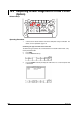User`s manual
10-9
IM 701610-01E
Output of Screen Image Data
10
Connection Procedure
When connecting a USB printer, directly connect the keyboard to the DL1620/DL1640/
DL1640L with a USB cable as shown below. You can connect the USB cable regardless
of the power ON/OFF state of the DL1620/DL1640/DL1640L (supports hot-plug).
Connect the type A connector of the USB cable to the DL1620/DL1640/DL1640L;
connect the type B connector to the printer. When the power switch is ON, the printer is
detected and enabled approximately 6 seconds after it is connected.
DL1620/
DL1640/
DL1640L
USB Printer
USB Cable
Note
• Connect the printer directly without going through a hub.
• Connect only a USB keyboard/USB printer/USB mouse/USB storage to the USB
PERIPHERAL connectors.
• Do not connect multiple printers. You can connect a single printer, keyboard, and mouse.
• Never turn OFF the printer or remove the USB cable while the printer is printing.
Output Resolution when Printing using the BJ Format
When printing the screen image data to a USB BJ printer, select the output resolution
from 180 dpi, 300 dpi, 360 dpi, and 600 dpi.
Comments
A comment string of up to 20 characters that is displayed at the lower right corner of the
screen can be printed.
Color
Select from the following list of choices.
ON: Prints the image using the same colors as the screen (no background color, grid
printed in black).
OFF: Prints the image using the same colors as the image printed using the built-in
printer.
Precautions when Printing on a USB Printer
• Images may not print properly on some printers. Use USB printers that have been
tested for compatibility.
For details on USB printers that have been tested for compatibility, contact your
nearest YOKOGAWA dealer.
• You can also print to a USB printer that is connected to your PC. Save the screen
image data to a floppy disk or a Zip disk according to the procedure given in section
10.4, “Storing Screen Image to the External Storage Medium.” Then, load the data on
the PC and print it.
Note
The DL1620/DL1640/DL1640L does not detect “out of paper” and printer errors on the USB
printer. If you executed printing on the DL1620/DL1640/DL1640L when the USB printer is in
such condition, press COPY to stop the printing.
10.3 Outputting Screen Image Data to a USB Printer (Option)