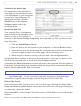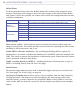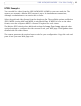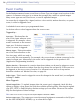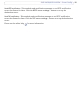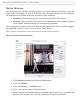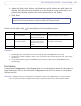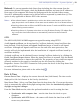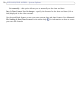User`s manual
27
AXIS 207W/AXIS 207MW - Event Config
6. Adjust the Object size, History and Sensitivity profile sliders (see table below for
details). Any detected motion within an active window is then indicated by red
peaks in the Activity window (the active window has a red frame).
7. Click Save.
Please see the online help for descriptions of each available option.
Examples:
• Avoid triggering on small objects in the video image by setting the object size level to high.
• To reduce the number of triggers if there is a lot of movement during a short period of time, select a high
history level.
• To only detect flashing light, low sensitivity can be selected. In other cases, a high sensitivity level is
recommended.
Port Status
Under Event Configuration > Port Status there is a list showing the status for the camera’s
input and output. This is for the benefit of Operators, who have no access to the System
Options section.
Example:
If the Normal state for a push button connected to an input is set to Open circuit - as long as the but-
ton is not pushed, the state is inactive. If the button is pushed, the state of the input changes to active.
To exclude parts of the Include window, click the Configure Excluded Windows button
and position the Exclude window as required, within the Include window.
Object Size History Sensitivity
High level Only very large objects trig-
ger motion detection
An object that appears in the
region wi
ll trigger the motion
detection for a long period
Ordinary colored objects on ordinary back-
grounds will trigger the motion detection
Low level Even very small objects trig-
ger motion detection
An object that appears in the
region wi
ll trigger motion
detection for a very short
period
Only very bright objects on a dark background
will trigge
r motion detection
Default value Low Medium to High Medium to High