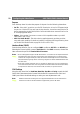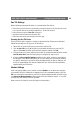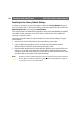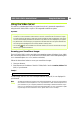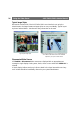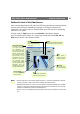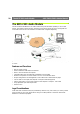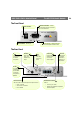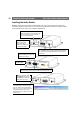Instruction manual
Configuring the Video Server AXIS 2400+/2401+ Admin Manual
24
Resetting to the Factory Default Settings
In certain circumstances, it may be necessary to reset to the Factory Default settings for
your AXIS 2400+/2401+. This is performed by clicking the appropriate button within the
Administration Tools, or by using the Control Button.
The Control Button is recessed within the product casing and located between the VIDEO 3
and VIDEO 4 input connectors on the AXIS 2400+, and to the left of the VIDEO OUT
connector on the AXIS 2401+.
Follow the instructions below to reset to the product factory default settings, using the
Control button:
1. Switch off the AXIS 2400+/2401+ by disconnecting the power cable.
2. Using a suitably pointed object, press in and keep the Control Button pressed.
While the button is pressed, reconnect the power supply cable.
3. Keep the button pressed until the Status Indicator displays yellow (note that this may
take up to 15 seconds). Now release the Control Button. When the Status Indicator
changes to green (which may take up to 60 seconds) the AXIS 2400+/2401+ will then
have been reset to the original factory default settings.
Note: Resetting to the factory default settings will cause all parameters (including the IP address) to
be reset. Refer to Installing on a Network, on page 9, or Other IP Setup Methods, on page 35,
for information on how to set the IP address.