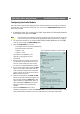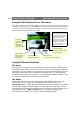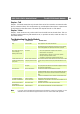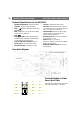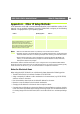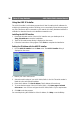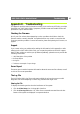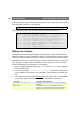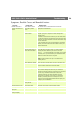Instruction manual
AXIS 2400+/2401+ Admin Manual Troubleshooting
39
Symptoms, Possible Causes and Remedial Actions
Symptoms Possible causes Remedial actions
The AXIS 2400+/2401+
cannot be accessed from a
browser.
The IP address is already
being used by another
device.
Run the PING utility (as described above) and follow the
appropriate recommendations.
The IP address is located on a
different subnet.
Run the PING utility (as described in PINGing Your IP Address, on
page 38). If you get “no response” or similar, the diagnosis is
probably correct.
In Windows, check that the IP address for your AXIS 2400+/2401+
is on the same subnet as your workstation. Exactly how this is done
varies from one version of Windows to another. See Windows’ help
for more information.
If your AXIS 2400+/2401+ and your workstation are on different
subnets, you will not be able to set the IP address. Contact your
network administrator.
In Windows 95, the ARP
table was empty when you
tried to set the IP address.
In Windows 95, the ARP command cannot be used if you have an
empty ARP table. If the table is empty, re-install the product
ensuring that the IP address for your own PC is also used.
Type
arp -a to view the ARP table. If it is empty, you must ping
an existing unit on your network before you can download the IP
address to the AXIS 2400+/2401+, using ARP.
Note: The AXIS IP Installer is an easy-to-use alternative for
installing the unit.
The IP address has changed. Check that there is no DHCP server running on the network and
disable BOOTP in the video server.
Note: The AXIS IP Installer will not work with DHCP.
Other networking problems. Test the network cable by connecting it to some other network
device and then PINGing that device from your workstation.
Test the unit’s network interface by connecting a local computer to
the unit, using a standard Crossover (hub-to-hub) Cable.
If the above actions do not resolve the problem, the AXIS
2400+/2401+ may be faulty. In this case, try to localize the
problem by connecting the unit to the serial port of a local
computer, using the supplied Null Modem Cable and report your
findings to your local distributor.
A programming script is
locking the unit.
Restore the unit to the factory default settings.
The Power indicator is not
constantly lit.
Faulty power supply. Verify that you are using an Axis PS-D power supply.
The Network indicator
displays red.
Faulty cabling. See Other networking problems, above.
The Status indicator is
flashing red rapidly.
Hardware failure. Contact your Axis dealer.