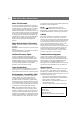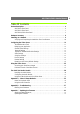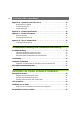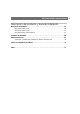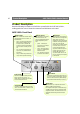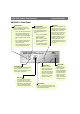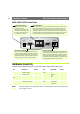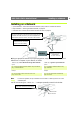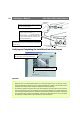Instruction manual
Product Description AXIS 2400+/2401+ Admin Manual
6
Product Description
Read the following information to familiarize yourself with the AXIS 2400+/2401+,
making particular note of where the connectors and indicators are located.
AXIS 2400+ Front Panel
DIP Switches
A corresponding line termination
switch for each of the supported
video outputs. All units are
shipped with the line termination
enabled for each supported video
input; that is, with the DIP
switches set in the down-position.
If the AXIS 2400+ is to be con-
nected in parallel with other
equipment, disable the input ter-
mination by turning the corre-
sponding DIP switch to the
up-position (OFF). Failure to do
this can cause the picture quality
to be impaired.
Serial Number
Located on the underside label of the AXIS
2400+, the serial number is identical to the
units’ MAC/Ethernet address.
Status Indicator
The multi-colored status indicator shows
the operational status of the server, as
described below:
• green - the indicator flashes briefly
and momentarily displays orange
during the start-up and self-test
routines; the indicator then displays
green to indicate a healthy unit sta-
tus.
• red - the indicator will display red
only if there is a problem with the
AXIS 2400+
• orange - flashes orange when reset-
ting to the factory default settings.
Network Indicator
After completion of the startup
and self test routines, the
multi-colored Network Indicator
flashes independently, as fol-
lows:
• yellow - indicating net-
work activity on a 10Mbps
Ethernet network
• green - indicating network
activity on a 100Mbps Fast
Ethernet network
• red - indicating no physical
connection to the network.
Power Indicator
The Power indicator is normally lit while
power is applied. If it is not lit, or it
flashes, there is a problem with the AXIS
2400+ external power source.
Control Button
This button is recessed within the product cas-
ing. Using a suitably pointed object, press this
button to restore the factory default settings,
as described in Network Settings, on page 17.
Video Inputs
Accommodates up to 4 separate video sources
(VIDEO 1- VIDEO 4) simultaneously.
Each supported video input is terminated using a
coax/BNC connector. Physical connections made
using RG59 75 Ohm coax video cable have a rec-
ommended maximum length of 800 feet (250
meters).