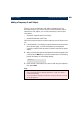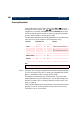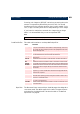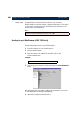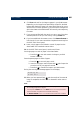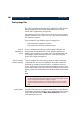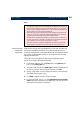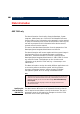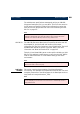User`s manual
User’s Manual Using the Document Server
107
Notes:
Associating Image
Formats with
Applications
Applications are typically associated with a file format automatically
during the installation procedure. If not, we recommend that you
manually associate your image applications with the supported image
file formats, so that double-clicking on an image icon launches the
appropriate application.
Follow the instructions below to associate an application with a
specific file format in Windows 95 and NT:
1. In Windows Explorer, click the View menu, click Options, and
then click the File Types tab.
2. To create a new file type, click New Type. To modify the settings for
an existing file type, select the type, and then click Edit.
3. Specify a description for the file type and the file name extension
associated with this type of file.
4. Click New to define an action for this file type.
5. In the Action field, type
Open. In the Application used to perform
action field, specify the path to the application you want to use for
opening files that have this extension.
• When using the “Text” profiles for scanning documents, make sure that the viewing
tool supports multipage CCITT G.4-compressed TIFF; the TIFF format is the most com-
mon standard for imaging and archiving of scanned documents. If your application
does not support multipage documents, you can create a profile that generates single
page documents, or scan each page as a separate job.
• When scanning pictures for web publishing, create a JPEG/JFIF file using either the
“Color low” or “Color high” profiles. The image files generated by these profiles are
supported by almost all existing image editors and Web browsers.
• The AXIS 7000 is compatible with the majority of today’s popular tools. However, if
you find a tool that is not supported by the AXIS 7000, we would like to know about
it. For information on how to contact us see “Preface” on page 5.
• For further information, including recommendations for specific tools and sample
images created by the AXIS 7000, see the Axis web site at http://www.axis.com