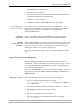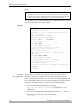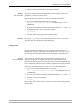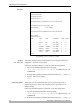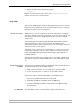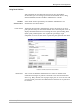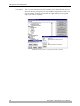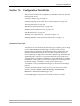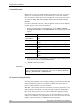User`s manual
Management and Configuration
92 AXIS 5400+ / AXIS 5600+ User’s Manual
Notes:
The example on the next page describes how to upload and download the
config file using FTP from a DOS window.
Example:
Viewing
the Account File
The account file contains data concerning the ten last print jobs. It
specifies an internal job number, the user that initiated the job, the
protocol and logical printer that was used, current status (Completed, Off-
line, or Printing), number of bytes printed, elapsed time and off-line time.
Follow the instructions below to view the account file using FTP:
1. Log in to the Axis Network Print Server by typing:
ftp <host name> or ftp <IP address> in a DOS window or in a
UNIX shell.
2. Enter the user id and the password. (The default entries are
root and pass.)
3. Download the account file to your host by typing:
get account
• It is important that the destination file is specified in capital letters. Otherwise the edits
are temporary and will be lost once the Axis Network Print Server has been powered off.
•To edit the config file from a Macintosh you will need FTP support such as MacTCP, Fetch
or Anarchie. The procedure for editing the file is the same as described above.
> ftp npserver
connected to npserver.
220 AXIS 5600+ (rev 3) FTP Network Print Server V7.10
Nov 06 2006 ready.
User (npserver:(none)): root
331 User name ok, need password
Password: pass
(not visible)
230 User logged in
ftp> get config
200 PORT command successful.
150 Opening data connection for config
(192,168,0,10,4,64), (mode ascii).
226 Transfer complete.
ftp: 10527 bytes received in 0.22Seconds 47.85
Kbytes/sec
ftp> put config CONFIG
200 PORT command successful.
150 Opening data connection for CONFIG
(192,168,0,10,4,65), (mode ascii).
226 Transfer complete.
10527 bytes received in 0.22Seconds 47.85 Kbytes/sec
ftp> bye
221 Goodbye.
>