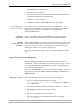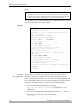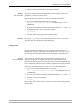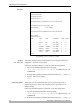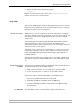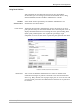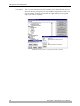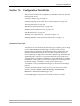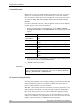User`s manual
Management and Configuration
AXIS 5400+ / AXIS 5600+ User’s Manual 93
4. View the account file using your preferred text editor.
Viewing
the Status File
The status command shows which printer port the logical printers are
assigned to, and their current status.
Follow the instructions below to view the status file using FTP:
1. Log in to the Axis Network Print Server by typing:
ftp <host name> or ftp <IP address> in a DOS window or in a
UNIX shell.
2. Enter the user id and the password. (The default entries are
root and pass.)
3. Download the status file to your host by typing:
get status
4. View the status file using your preferred text editor.
FTP Help By typing
help in step 3 in the FTP instruction sets above, a list of all
available files and commands will be displayed.
Using Telnet
Having assigned an IP address to your Axis Network Print Server, as
described in “Assign an IP Address to the Print Server” on page 14, you
can manage your Axis Network Print Server using the Telnet protocol.
Viewing
the Account File
The account file contains data concerning the last ten print jobs. It
specifies an internal job number, the user that initiated the job, the
protocol and logical printer that was used, current status (Completed, Off-
line, or Printing), number of bytes printed, elapsed time and off-line time.
Follow the instructions below to view the account file using telnet:
1. Log in to the Axis Network Print Server by typing:
telnet <host name> or telnet <IP address> in a DOS window or in
a UNIX shell.
2. Enter the user id and the password. (The default entries are
root and pass.)
3. View the account file by typing:
account
The example below shows how to view the account file using Telnet from
a UNIX shell.