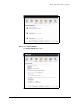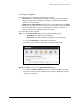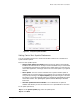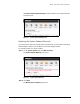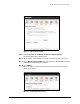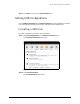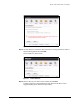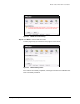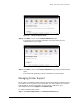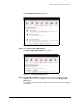User guide
Setting USB Configurations 66
Maxtor Central Axis Admin User Guide
Step 6: Click Done to return to the Configure USB Device page.
If the format is not successfully completed, a message notifies you and
recommends that you try again:
Step 7: Click Done to return to the Configure USB Device page and try to format the drive
again.
If the format fails repeatedly, try another USB drive or contact Support.
Managing Printer Support
Printer support is enabled by default during the Central Axis software installation process.
If you want to connect a printer to your Central Axis, you must configure your unit with a
static IP address. For more information on how to set up a USB printer, go to
www.seagate.com and click Support > Troubleshooting.
To enable or disable printer support,
Step 1. Click USB Configurations on the Advanced Features page.
Figure 100: USB Formatting Successful
Figure 101: USB Formatting Unsuccessful