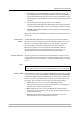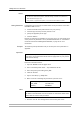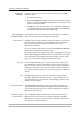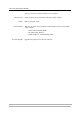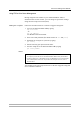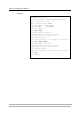User`s manual
Print Server Management Methods
36 AXIS OfficeBasic USB User’s Manual
Accessing the
Web Pages
Follow the steps below to access the internal home page of the AXIS
OfficeBasic USB.
1. Start your Web browser.
2. In the Location/Address field, type the host name or the IP address of your
print server. The User Mode Printer Overview page of the print server will
appear in the browser window.
3. Click Admin to enter the Admin mode. If the management password is set
to anything but pass, you must enter root as the user. The password pass
is the default password of the AXIS OfficeBasic USB.
Services Available
from the User Mode
The following services are available from the User mode. An additional
link to the Axis home page is available from this mode.
Printer Overview The Printer Overview page contains a section that allows you to view the
general parameter setting of the AXIS OfficeBasic USB, including the
print server name and the location of the print server in your
organization, if defined.
If you have admin access rights you can use the Configuration Wizard to
perform basic configuration of the print server.
By clicking a printer icon, a printer page opens, allowing you to view the
status and the supported capabilities of the connected printer. The extent
of this information is depending on the printer model. From the printer
page, you can also print a test page to the selected printer.
Print Jobs From the Print Jobs page you can view the status of the current print
jobs, including the number of printed bytes and the origin of the print
job. You can also view a log of the 20 latest print jobs that includes user,
printing protocol and file size. A log that displays accumulated usage of
the connected printers allows you to control the usage of the connected
printers.
Help The Help page presents you with basic information about the AXIS
OfficeBasic USB and the Web user interface. A short description of the
Axis installation tools you should use when installing a printer on your
computer is also included.
Configuration Wizard The Configuration Wizard will guide you through the procedure of
verifying some default settings and configure a few parameters. When
you are finished, the print server is correctly configured for all printers
and network environments.
Changing Language
and Character Set
You can Change language and character set used in the print server’s
Web interface from the User mode. Available languages are English
(default), French, German, Spanish and Italian. Available character sets
are ISO-8859-1 (default) and UTF-8.