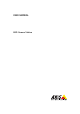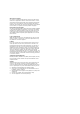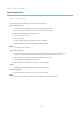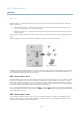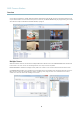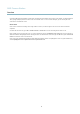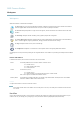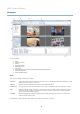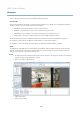User manual
AXIS Camera Station
Workspaces
Workspaces
AXIS Camer a Station is divide d into workspaces:
The Start page gives an ove rvie w of AXIS Camera Station, highlights ne w features and contains contact information for
technical support. When disconnected from the server, this is the only workspace available.
The Live View workspace provides a s ingle interf ace to organize, monitor and contr ol Axis network cameras and video
encoders.
The Recordings workspace handles recording search, playback, export and management.
The Camera Management workspace provides tools for efficient administration and maintenance of connected devices,
such as firmware upgrade, assigning IP addresses, setting passwords and date and time settings.
The Logs workspace contains ala rm, event and audit logs.
The Configuration workspace is a collection of all the im portant links for con fi guring AXIS Camera Station.
The workspaces are easily accessed by clicking on the navigation buttons in the toolba r or by selecting the w orkspace from the View
menu.
Devices and Cameras
In AXIS Camera Station, the t erms device and cam era are used as follows:
Device A network p roduct that has its own IP address. A device can be:
•anetworkcamera
• a video encoder (video server)
• an auxiliary device
Camera
A video source, that is,
•anetworkcamera
• a video port (with a connected analog camera) on a video encoder
Each camera requires one AXIS Camera Station license.
Auxiliary device
A network device without video ports, for example a
n I/O audio module. Auxiliary devices can b e added
without an ad ditional AXIS Camera Station licen se .
Example
A 4–port video encoder is one device with four cameras.
Note
Some video encoders have one IP address for each video port. In this case, each video port is treated as one device with
one camera.
Live View
The Live V iew w orkspace provides a s ingle interface to org anize and monitor Axis network cameras and video encoders on your
network. You can, for example, set up view groups, record, and control audio and pan/tilt/zoom (PTZ) functionality.
8