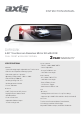Product Manual
4
3. FUNCTIONS
1. Automatic Recording Feature
Start the car engine, the DVR turns on automatically and starts to record video. Turn off
the car engine, the DVR saves the recording file and shuts down automatically. The recorded
videos are saved on the SD card and when the SD card is full the oldest recorded video will be
deleted and overwritten by new videos.
[ATTENTION]:
a. Class 10 (8GB-64GB) High Speed MLC SD card is strongly recommended for use in this
device.
b. Loop Recording time can be set in the menu setting in 1/3/5 minute intervals.
c. Front/Rear camera normal videos are saved in “F” or“R” folders of the “Video” folder in
the SD card.
d. Parking monitor locked videos/ crash locked videos/ manual locked videos are saved
in the “Lock” folder on the SD card.
e. Snapshot Photos are saved in the “Photo” folder on the SD card.
2. Manual Recording Feature
Press “Video REC On/Off” icon from the touch screen.
3. Manual Power On/Off
Long press Power Button for 3 seconds to turn on the Rear View Mirror DVR and start the
video recording. If the device needs to be turned off, long press the Power Button for 3 seconds
to shut down and it will automatically save the video file.
4. Advanced Driving Assistant System (ADAS)
When the ADAS function is on, the screen will display two green lines overlapping with
car lanes on the road and automatically calibrate. When the car deviates from the lane
markings on the road, the system will activate and show “RED” blinking lines on the screen.
An audible warning alarm will also sound from the speaker.
5. G-Sensor Feature
The Mirror Dash CA
M has built
-in crash sensors (G-sensor). If there is a serious vehicle
collision, the recorder will lock the videos after the accident happens. The locked videos are
saved in a special file, which will not be overwritten by loop recording.
[ATTENTION]
a. Locked video file names begin with "EMER". Normal video file names begin with "FILE".
Parking monitor file names begin with "PARK".
b. G-sensor sensitivity can adjusted in the menu settings.
6. Manual Lock Feature
This Mirror Dash CAM has an easy, manual lock function. Press the lock icon on the touch
screen to lock the current video file and prevent deletion by loop recording.
7. Date and Time Setting
Enter into menu setting and choose“Date/Time”. Short press “up button”/“down button” to
move the cursor to set date&time options. Short press “OK” to confirm and move the cursor
to the next item.
[ATTENTION]:
Before using the DVR1905K, please set the correct date and time.