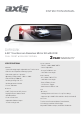Product Manual
5
7. Video Replay Feature
Enter into Video replay mode and choose from the S icons on the left: Front Normal/Rear
Normal/Front Lock/Rear Lock Files for videos, and Image Files for pictures. Press the right
side preview window to display the video. The shortcut buttons can operate: Lock or
unlock/Play or Pause/Previous or Next/Fast Forward or Rewind/Delete. Press the top left
corner “Return” icon to escape and exit the playback mode. Swipe up or down to view the
Next/Previous list of S recordings/photos.
8. Car Reversing Video Display
The Car charger must be connected to the recorder and the rear camera red wire must be
connected to the reversing light of the car.
Under video mode, when the car is in reverse, the screen will display the reversing camera
image automatically. When car reversing is finished, the screen will return to the front video
display.
9. Parking Mode
When turned on in the settings, if the G-Sensor activates due to impact, the DVR will turn on
and record for 25 seconds and also lock that file.
10. Switch Front Camera /Rear Camera Display
In video recording mode, slide the touch screen sideways to switch the Front or Rear camera
display on the screen.
11. Front Camera /Rear Camera Display Angle Adjustment
In video recording mode, slide the touch screen vertically to adjust the Front or Rear
camera display angle.
[NOTE]: After the ADAS function is turned on, the front camera display angle
adjustment is disabled.