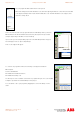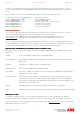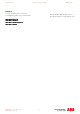Installation manual
Application note Getting started with e100 AN00187-002
ABB Motion control products 23
www.abbmotion.com
Alternatively, if you want to see a preview of the code first, open up the code by
double clicking on the entry in the library. The code preview dialog opens up.
Right click on the code and select it. It can then be copied.
Alternatively highlight the code by clicking in the window at the top and using the
shift and arrow OR page down keys. Note that Ctrl-A doesn’t work to select all
text in this window. Copy the code using Ctrl-C and paste it into the program
window using Ctrl-V
In the template program there is a line in the startup block…
‘Auto
…remove the ‘ (the comment) if you want the program to automatically run every time the Nextmove is powered up (recommended
for most applications).
The next step in writing a program should be to update the program startup block with the
current parameter settings for the axes we are using. The program startup block is executed
first every time the Mint program is started. This is the best place to set parameters such as
scale factors etc… which are not likely to change during running.
From the Program menu choose “Generate Mint Startup Block”. This will populate the Startup
block with the current settings. Note that this action will overwrite any existing code that is
present between the two comment markers in the startup block. You will see a warning dialog
to this effect before you can proceed.
Once the Startup block has been written the next step is to copy in the code for initializing the EPL network. Select “Function
doInitialiseEPL” from the Mint library and drag it into the new template code under the “Global Function” heading as shown here:
'---------------------------------------------------------------------
' Global Functions
'---------------------------------------------------------------------
Drag in Function doInitialiseEPL here
Now select the “EPL Initialization Variable Declarations” and “EPL Initialisation Startup code” samples from the Mint library and drag
each of them into the program below the startup block heading as shown:
Startup
'Remove comment from auto instruction if program needs to run
'automatically on power up...
Auto
' Add user startup code here...
Dim nEthernetNodes(3) As Integer = {2,3,4}
Dim nEthernetAxes(3) As Integer = {3,4,5}
Dim nEPLState As Integer
Repeat
nEPLState = doInitialiseEPL(nEthernetNodes,nEthernetAxes)
Until nEPLState = _true