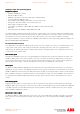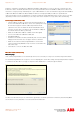Installation manual
Application note Getting started with e100 AN00187-002
ABB Motion control products 5
www.abbmotion.com
Note: The reset to factory defaults is clicked here because we are starting with a new drive. This should not be done if the drive has
already been partially configured. At the end of the wizard the user will be prompted to “Save and Reset” the controller OR cancel
the changes.
Connectivity
ConnectivityConnectivity
Connectivity
The connectivity wizard opens up. In this application note we would like to change the USB address to be different to the NextMove
e100. It is set here to 3 which is the same as the EPL address. It is common to either set the USB address of all e100 drives to be
the same (but different to the Nextmove) so the USB lead can just be moved from one drive to the next without the need to rescan
for a drive, or to set the USB address to match the EPL node address (making each node unique).
Select
Select Select
Select m
mm
motor
otorotor
otor
Select the correct motor type from “AC brushless rotary” or “Linear” etc and click the Next button. The following screen then allows
the motor catalogue number printed on the motor name plate to be selected. Be sure to copy the exact product code. The Spec
number can also be used to identify the motor. Alternatively a custom motor can be entered although this will require more
information from the motor manufacturer. Click the Next button. The next screen allows you to confirm motor and drive information.
You can review the information here but need to go back to edit it. Click the Next button.
Feedback
FeedbackFeedback
Feedback
In this example the motor has Encoder feedback with hall sensors. Other feedback types will have a different setup screen to the
one shown. Encoder motors have a fixed resolution.