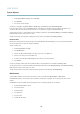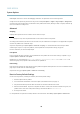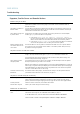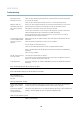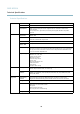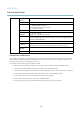User`s manual
AXIS M7014
Troubleshooting
Symptoms, Possible Causes and Remedial Actions
Problems setting the IP address
When using ARP/Ping
Try the installa tion again. The IP address must be set within two minutes after power has been
applied to the product. Ensure the Ping length is set to 408. See the Installation Guide for
detailed instructions.
The product is located on a
different s ubnet
If the IP address intended for the prod uct and the IP address of the computer used to access the
product are located on different subnets, you will not be able to set the IP a ddress. Contact your
network administrator to obtain an IP address.
The IP addre ss is being used
by another device
Disconnect the Axis product from the network. Run the Ping command (in a Command/DOS
window, type ping and the IP address of the product:
•Ifyoureceive:Reply from <IP address>: bytes=32; time=10...
this means that the IP address may already be in use by another device on the netwo rk.
Obtain a n ew IP address from the network administrator and reinstall the product.
•Ifyoureceive:Request timed out, this means that the IP address is available for
use with the Axis product. Check all cabling and reinstall the product.
Possible IP address conflict
with another device on the
same subnet.
The static IP address in the Axis product is used before the DH CP server sets a dynamic ad dre ss.
This means that if the sam e default static IP addressisalsousedbyanotherdevice,theremay
be problems accessing the product.
The product cannot be accessed from a browser
Cannot log in
When HTTPS is enabled, ensure that the correct proto co l (HTTP or HTTPS) is used when attempting
to log in. You may need to manually type http or https in the b row se r’s addres s field.
If the password for root is lost, the product m ust be reset to the factory defa ult settings. See
Reset to Factory Default Settings, on page 39
.
The IP address has been
changed by DHCP
If the product and the client are on the sam e ne tw ork, run AXIS IP Utility to locate the product.
Identify the product using its model or serial number.
Move the Axis product to an isolated netwo rk, or to one w ith no DHCP or BOOTP server. Set the IP
address again, using AXIS IP Utility or ARP/Ping (see the Installation Guide). Open the Setup pages
and disabled DH CP in the TCP/IP settings. Return the pro duct to the main netw ork. The product
now has a fixed IP address that will not change.
Certificate error when using
IEEE 802.1X
For authentication to work p roperly, the date and time settings in the Axis product should be
synchronized with an NTP server. See
Date
& Time, on page 31
.
The product is accessible locally but not externally
Router configuration To configure your router to allow incoming data traffic to the Axis product, enable the NAT-traversal
feature which will atte m pt to automatically configure the router to a llow access to the A xis
product, see
NAT traversal (port mapping) for IPv4, on page 34
. The router must support UPnP
TM
.
Firewall protection
Check the Internet fire wall with your networ k administrator.
Default router
srequired
Check if you need to configure the router settings.
Problems with the H.264 format
No H.264 displayed in the
client
Check that the relevant H.264 connection methods and correct interface are enabled in the AMC
Control Pa n el (streaming tab). Se e
AXIS Media Control (AMC), on page 10
.
In the AM C Control Panel, select the H.264 tab a nd click Set to default H.264 decoder.
Check that RTSP is enabled under System Options > Network > TCP/IP > Advanced.
41