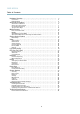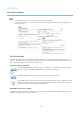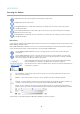User`s manual
AXIS M7014
Accessing the Product
The Play button connects to the Axis product and starts playing a media stream.
The Stop button stops the media stream.
The Snapshot button takes a snapshot of the video image. The locationwheretheimageissavedcanbespecified
in the AMC Control Panel.
Click the View Full Screen button and the video image will fill the entire screen. Press ESC (Escape) on the computer
keyboard to cancel full screen view.
The Record button is used to record the current video stream . The lo ca tion w her e the re cording is saved can be specified
in the AMC Control Panel.
PTZ Controls
The Live View page also displays Pan/Tilt/Zoom (PTZ) controls. The administrator can enable/ disable controls for specified users under
System Options > Security > Users.
With the PTZ Control Queue enabled the time each user is in control of the PTZ settings is limited. Click the buttons to request or
release control of the PTZ controls . The PTZ Control Queue is set up under PTZ > Control Queue.
Click the Emulate joystick mode button and click in the ima ge to move the camera view in the direction of the
mouse pointer.
Click the Center mode button and click in the image to center the camera vie w on that position. The center m ode
button could also be used to zoom in on a specific area. C lick in the image and drag to d ra w a rectangle surrounding
theareatobemagnified. To zoom out, rotate the mouse wheel.
Click the Ctrl panel button to open the PTZ control panel which pro vides additional PTZ controls.
User-defined buttons can also appear in the Control panel. See
Controls, on page 20
.
Select the video channel or a PTZ preset position to steer the camera view to the saved position. See
Preset Positions, on pag e 20
.
Pan and Tilt bars – Use the arrows to pan and tilt the camera view, or click on a position on the bar to steer the
camera view to that position.
Zoom bar – Use the arrows to zoom in and out, or click on a posit
ion on the bar to zoom to that position.
Focus bar – Click on a position on the focus bar to set the focus position. This will disable the product’s autofocus. To
re-enable, use the PTZ control panel which is opened by clicking the Ctrl panel button (see a bove).
Iris bar – Click on a position on the iris bar to change the degre e to wh ich the iris is ope ned . This will disable the
product’s auto iris. To re-enab
le, use the PTZ control panel which is opened by clicking the Ctrl panel button (see above).
The PTZ controls can be dis abled under PTZ > Advanced > Controls,see
Controls, on page 20
.
9