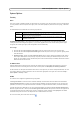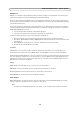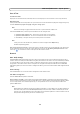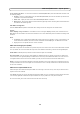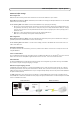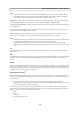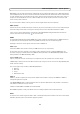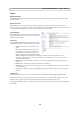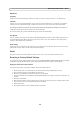User`s manual
38
AXIS P5532/AXIS P5534 - System Options
RTP/H.264
These settings are the port range, IP address, port number (video and audio), and Time-To-Live value to use for the video
stream(s) in multicast H.264 format. Only certain IP addresses and port numbers should be used for multicast streams. For
more information, please see the online help.
Bonjour
The network camera includes support for Bonjour. When enabled, the camera is automatically detected by operating systems
and clients that support this protocol.
Storage
SD Card
The Disk Management window is used to set up and manage local storage. It is used to connect memory cards for recording
video, monitoring a disk's status, enabling automatic cleanup, and preventing a memory card's memory from being
overwritten.
Storage Device - is used to identify and monitor the status of the SD card. It shows the size of the SD card and how much
free space is available for storage. It is also used to mount and format SD cards for local storage.
Device Settings - is used to configure removal of recorded video. Automatic disk cleanup can be enabled and set up
according to a schedule, and an SD card can be locked to prevent storage removal.
Ports & Devices
I/O Ports
AXIS P5532/AXIS P5534 provides four configurable input and output ports for connection of external devices. A
multi-connector cable (available from Axis) is required when connecting external devices, see Multi-Connector Cable (not
included), on page 41.
Select the port direction (Input) or (Output) from the drop-down list. The ports can be given descriptive names and their
Normal states can be configured as Open circuit or Grounded circuit.
Maintenance
Restart – The camera is restarted without changing any settings.
Restore – The unit is restarted and most current settings are reset to factory default values. The settings that do not reset are:
• the boot protocol (DHCP or static)
• the static IP address
• the default router
•the subnet mask
• the product interface language
• the system time
• the 802.1x settings
Default – The default button should be used with caution. Clicking this returns the camera's settings to the factory default
values (including the IP address).
PTZ Status - Click the Test button to check the pan, tilt, zoom mechanics and camera for errors. If you receive an error
message, contact Axis Customer Services at www.axis.com/techsup
Upgrade Server – See Upgrading the firmware, on page 42.