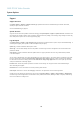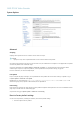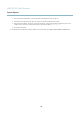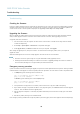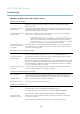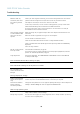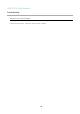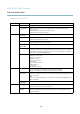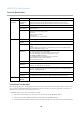User manual
AXIS P7210 Video Encoder
Troubleshooting
Symptoms, possible causes and remedial actions
Problems setting the IP address
When using ARP/Ping
Try the inst alla tion again. The IP address must be set within two minutes after power has been
applied to the product. Ensure the Ping length is set to 408. See the Installation Guide for
detailed instructions.
The product is located on a
different subnet
If the IP address intended for the product and the IP address of the computer used to access the
product are located on different subnets, you will not be able to set the IP address. Contact your
network administrator to obtain an IP address.
The IP address is being used
by another device
Disconnect the Axis product from the network. Run the Ping command (in a Command/DOS
window, type ping and the IP address of the product:
•Ifyoureceive:Reply from <IP address>: bytes=32; time=10...
this means that the IP address may already be in use by another device on the network.
Obtain a new IP address from the network administrator and reinstall the product.
•Ifyoureceive:Request timed out, this means that the IP address is available for
use with the Axis product. Check all c abling and reinstall the product.
Possible IP address con flict
with another device on the
same subnet.
The static IP address in the Axis product is used before the DHCP server sets a dynamic address.
This means that if the same default static IP addressisalsousedbyanotherdevice,theremay
be problems accessing the product.
The product cannot be a ccessed from a browser
Cannot log in
When HTTPS is enabled, ensure that the correct protocol (HTTP or HTTPS) is used when attempting
to log in. You may need to manually type http or https in the browser’s add res s field.
The IP address has been
changed by DHCP
If the product and the client are on the same network, run AXIS IP Utility to locate the pro duct.
Identify the product using its model or serial number.
Move the Axis product to an isolated network, or to one with no DHCP or BOOTP server. Set the IP
address again, using AXIS IP Utility or ARP/Ping (see the Installation Guide). Open the Setup pages
and disabled DHCP in the TCP/IP settings. Return the product to the main network. The product
now has a fixed IP address that will not change.
Certificate error when using
IEEE 802.1X
For authentication to work properly, the date and time settings in the Axis product should be
synchronized with an NTP server. See Date & Time, on page 33.
The product is accessible locally but not externa
lly
Router configuration To config ure your router to allow incoming data traffic to the Axis product, enable the NAT-traversal
feature which will attempt to automa t ically configure the router to allow access to the Axis
product, see NAT traversal (port mapping) for IPv4, on page 36. The router must support UPnP
TM
.
Firewall protection
Check the Internet firewall with your network administrator.
Default routers required
Check if you need to configure the router settings.
Problems with the H.264 format
No H.264 displayed in the
client
Check that the relevant H.264 connection methods and correct interface are enabled in the AMC
Control Panel (streaming tab). See AXIS Media Control (AMC), on page 12.
In the AM C Control Panel, select the H.264 tab and click Set to default H.264 decoder.
Check that R TSP is enabled under System Options > Network > TCP/IP > Advanced.
No multicast H.264
displayed in the client
Check with your network administrator that the multicast addresses used by the Axis product
arevalidforyournetwork.
Check with your network administrator to see if there is a firewall preventing viewing.
45