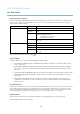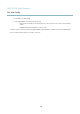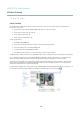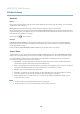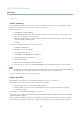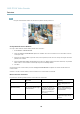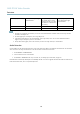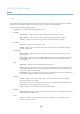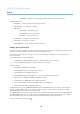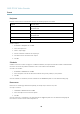User manual
AXIS P7210 Video Encoder
Events
- Use Schedule — trigger the rule according to the s elected schedule, see
Schedules, on page 30
.
Available actions include:
• Output Port — a ctivate an I/O port to control an external device.
• Play Audio Clip —see
Audio Clips, on page 19
.
• PTZ Control
- Autotracking — start autotra cking, see .
- Preset Position — go to a preset position.
- Guard Tour — start a guard tour, see .
• Record Video — record video to a selected storage.
• Send Images —sendimagestoarecipient.
• Send Notifications —sendanotification m essage to a recipient.
Setting Up an Action Rule
An action rule defines the conditions that m ust be met for the product to perform an action, for example record video or send email
notifications. If multiple conditions are de fined, all must be met to trigger the action.
The following example describes how to set up an action rule to record video to a netwo rk share if there is movement in the
camera’s field of view.
Set up motion detection and add a network share:
1. Go to Detectors > Motion Detection and configure a motion detection window, see
page 26
2. Go to System Options > Storage and set up the network share, see
page 41
.
Set up the action rule:
1. Go to Events > Action Rules and click Add.
2. Select Enable rule and enter a d escriptive name for the rule.
3. Select Detectors from the Trigger drop-d own list.
4. Select Motion Detection from the drop-down list. Select the motion detection window to use.
5. Optionally, sel ect a Schedule and Additional conditions,seebelow.
6. Under Actions, select Record Video from the Type drop-down list.
7. Select a Stream profile and configure the Duration settings as describ ed below.
8. Select Network Share from the Storage drop-down list.
To add additional criteria, select the Additional conditions option and add additional triggers. To prevent an action from being
triggered repeatedly, a Wait at least time can b e set. Enter the time in hours, minutes and seconds, during w hich the trigger
should be ignored before the ac ti on rule can be activated again.
The recording Duration of some actions can be set to include time immediately before and after the event. Select Pre-trigger time
and/or Post-trigger time and enter the number of seconds. When While the rule is active is enabled and the action is triggered
again during the post-trigger time, the recording time will be extended with another post-trigger time period.
For more information, see the online help
.
29