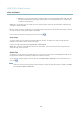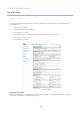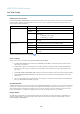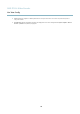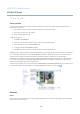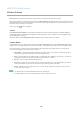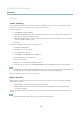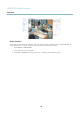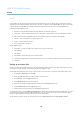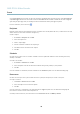User`s manual
AXIS P7214 Video Encoder
Live View Confi g
Default viewer for browsers
From Live View Config > Default Viewer select the default method for viewing video images in your browser. The product attem pts
to show the video images in the selected video format and viewer. If this is not possible, the product overrides the settings and
selects the best available combination.
Browser Viewer Description
AMC
Recommended viewer in Internet Explorer (H.264/Motion JPEG)
QuickTime
H.264
Java applet
A slower imaging alternative to AMC. Requires one of the following installed
on the client:
• JVM (J2SE) 1.4.2 or higher
• JRE (J2SE) 5.0 or higher
Windows Internet Explorer
Still image Displays stil l images only. Click the Refresh button in your browser to view a
new image
Server Push
Recommended viewer for other browsers (Motion JP EG ) .
QuickTime
H.264
Java applet
A slower imaging alternative to Se rve r Push ( Motion JPEG only).
Other browsers
Still image Displays stil l images only. Click the Refresh button in your browser to view a
new image
For more i nformation, please see the online help .
Viewer Settings
Options for the viewer are configured under Live View Config > Viewer Settings.
•TheShow viewer toolbar option will display the AXIS Media Control (AMC) or the QuickTime vie we r toolbar under the
video image in your browser.
• H.264 decoder installation. The administrator can disab
le installation of the H.264 decoder included with AXIS Me dia
Control. This is used to prevent i nstallation of unlicensed copies. Further decoder licenses can be purchased from your
Axis reseller.
•SelectShow crosshair in PTZ joystick mode to enable a cross that will indicate the center of the image in PTZ joystick mode.
•SelectUse PTZ joystick mode as default to enable joystick mode. The mode can be changed temporarily from the PTZ
control panel.
• You can e nable r
ecording from the Live View page. The recordings are saved to the location specified in the AMC Control
Panel. See AXIS Media Control (AMC), on page 13.
User Defined Links
To display user-defined links in the Live View page, select the Show custom link option, give the link a name and then enter the URL
to lin
k to. When defining a web link do not remove the 'http://' from the URL address. Custom links can be used to run scripts or
activate external devices connected to the product, or they can link to a web page. Custom links defined as cgi links will run the
script in the background, in a hidden frame. Defining the li n k as a we b link will open the link in a new window.
Output Buttons
An output on the Axis product can be controlled directly from the Live View page, by enabling the d isplay of output buttons. To
display the output buttons in the Live View page, select the type of c ontrol to use for the port from the drop-down list under
Live View Config > Output Buttons:
23