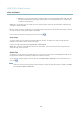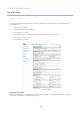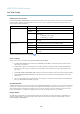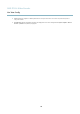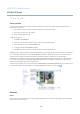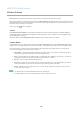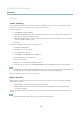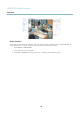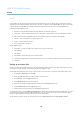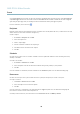User`s manual
AXIS P7214 Video Encoder
Events
Events
The Axis product can be configured to perform actions w he n different events occur, for example, start a recording w hen motion is
detected. The set of conditio ns that defines h ow and when the action is trigge red is called an Action Rule. The action rule will apply
at specific periods called Schedules. It is possible to specify how often the action rule will recur. This is called Recurrences.
Available Action Rule triggers include:
• Detectors, for example audio detection and motion detection, see Detectors, on page 27
• Input Signal — when the product’s I/O port receives a signal from an external device, such as a smoke detector or switch
• PTZ — w hen the product’s pan/tilt/zoom controls are activated or when the view stops at a preset position
• Storage — when a storage device is available, locked or full
• System — when the product is started
•Time,seeRecurrences, on page 30
Possible actions include:
• Output Port — activate an output to, for example, sound an alarm or lock a door
• Play Audio Clip
•PTZControl
• Record Video — record video and save to a selected storage
•SendImagesandNotificatio ns — once recipients have been set up, a notification can be sent that an event has occurred
•StatusLED
Setting up an Action Rule
An action rule defines the conditio ns that must be met for the product to perform an action, f or examp le record video or send email
notifications. If multiple condit
ions are defined, all must be m et to trigger the action.
The following example descr
ibes how to set up an action rule to send an email if there is movement in the product’s field of view:
1. Go to Events > Action Ru
les and click Add.
2. Select the Enabl
eruleoption and enter a descriptive n ame for the rule.
3. Select D
etectors from the Trigger drop-down list.
4. Sel
ect Motion Detection from the drop-down list.
5. Set one of the available pre- programmed time intervals from the Schedule drop-do wn list.
6. Select Send Notification from the Ty pe drop-down list.
7. Select where to send the notification from the Recipient drop-down list.
To a dd additiona l criteria, select the Additional conditions option. Add and select the desired options as described above. To prevent
an action from being triggered repeatedly, a Wait at least time can b e set. Enter the time in hours, minutes and seconds, during
which the trigger should be ig nored before the action rule can be activated again.
To copy, mod ify or remo ve an action rule, select the action rule in the Action Rule List and click Copy, Modify or Remove.
29