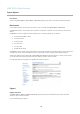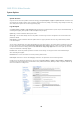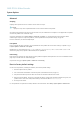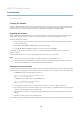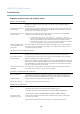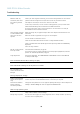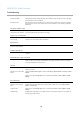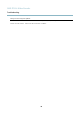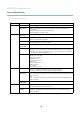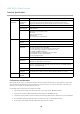User`s manual
AXIS P7214 Video Encoder
Troubleshooting
Slow image update Configuring pre-buffers , m otion detection, high-reso lution images or high frame rates will affect
the performance of the Axis product.
Poor performance Poor performance may be caused by heavy network traffic, multiple users a cces sing the product,
low performance clients, use of features such as motion detection, event handling or uploaded
applications.
Poor quality snapshot images
Screen incorrectly
configured on your computer
Configure your screen to show at least 65000 colors, that is, at least 16 bits. Using only 16 or 256
colors will produce dithering artifacts in the image.
Overlay image is not displayed
Incorrect size or location of
overlay image
The overlay image may have been positioned incorrectly or may be too lar ge. See Overlay Image
Settings in the online help for more information.
Browser freezes
Firefox can sometimes
freeze on a slow computer
Lower the image resolution
Problems uploading files
Limited space There is only limited s pace available for the upload of your own files. Delete existing files to free
up space.
Motion Detection triggers unexpectedly
Changes in luminance
Motion detection is based on changes in luminance in the image. This means that if there are
sudden changes in the lighti n g, motion detecti on may trigger mistakenly. Lower the sensitivity
setting to avoid problems w ith luminance.
No audio
Incorrect setup
Check the sound card in the computer. Ensure that mute is not selected and that the volume
settings are correct.
No audio or very poor audio
quality
Check that Enable audio support is selected under Setup > System Options > Security > Audio
Support.
Check that the correct Audio Input source is selected under Setup > Video & Audio > Audio
Settings.
Poor audio quality
CPU overloaded
Reduce the number o f listeners and viewers. Decrease image resolution and compression.
Unsynchronized audio and
video
Synchronize the product’s date and timesettingswithanNTPserver. GotoSetup > System
Options > Date & Time.
Distorted audio
Check that the correct Audio Input source is selected under Setup > Video & Audio > Audio
Settings.
Feedback loops Feedback loops might appear in full-duplex m ode. Try moving the microphone or the speaker, or
use half-duplex mod e instead.
47