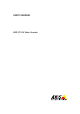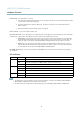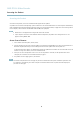User`s manual
AXIS P7214 Video Encoder
Accessing the Product
Click the Emulate joystick mode button and click in the image to move the camera view in the direction of the
mouse pointer.
Click the Center mode button and click in the image to center the ca mera view on that position. The center mode
button could also be used to zoom in on a specific area. Click in the i m age and drag to draw a re cta n gle s urroundi n g
theareatobemagnified. To zoom out, rotate the mouse wheel.
Click the Ctrl panel button to open the PTZ control panel which provides additional PTZ controls.
User-defined buttons can also appear in the Control panel. See
Controls, on page 25
.
Select the video channel or a PTZ preset position to steer the camera view to the saved position. See
Preset Positions, on page 24
.
Pan and Tilt bars – Use the arrow s to pan and tilt the camera view, or click on a position on the bar to steer the
camera view to that position.
Zoom bar – Use the a rro ws to zoom in and o ut, or click on a position on the bar to zoom to that position.
Focus bar – Use the arro ws to focus the camera, or click on a position o n the bar to set the focus position. Using the
focus bar will d isable the product’s autofocus. To re-enable, use the PTZ control panel which is opened by clicking
the Ctrl panel button (see above).
Iris bar – Click on a position on the iris bar to change the de gre e to which the iris is opened. This will dis ab le the
product’s auto iris. To re-enable, us e the PTZ control pa ne l which is ope ned b y clicking the Ctrl panel button (see above).
The PTZ controls can be disabled under PTZ > Advanced > Controls,see
Controls, on page 25
.
10