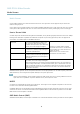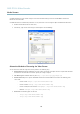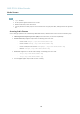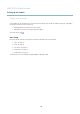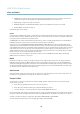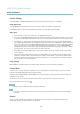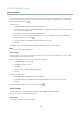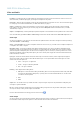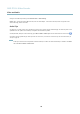User`s manual
AXIS P7214 Video Encoder
Video and Audio
Camera Settings
The Video & Audio > Camera Settings page provides access to ad vanced image settings for the Axis product.
Image Appearance
The image Brightness can be adjusted in the range 0–100, where a higher value produces a brighter image.
The Contrast changes the re lati ve difference between light and dark. It can be a djusted using the slidebar.
Video input
• Enter a descriptive name for your video source in the Video source name field.
• The values in the Offset Adjustments fields affect the horizontal and vertical synchroniz ation for the image. This can be used
to eliminate any black border surrounding the image. High values, both ne gative and positive c a n put the image out of sync.
• De-interlacing - is used to improve video stream image quality from analog d evice s. Select a n y o f the f ollowing options
from the De-interlacing drop-down list. Select None if de-interlacing is not necessary; Blending for improved image quality
that is not as processor intensive; Adaptive Interpolation performs de-interlacing of the video stream by applying different
filters on the image. This may give a better result than Motion Adaptive Interpolation in rare cases; Motion Adaptive
Interpolation perfor m s de-interla cin g of the video stream by applying different filters depending on the m otion in different
parts of the image. This will in most cases re sult in the best image quality.
• Antialiasing w ill minimize distortion known as a liasing, which happens when a high-resolution im age is represented at
alowerresolution.
• For each video input 75 Ohm video termination can be enabled/disabled via the product's web page at Video & Audio >
Video Input > Video termination. These terminations are enabled on factory default. In cases w here the p roduct is to be
connected in parallel with other equipment, for optimum vide o quality, it is recom m ende d that ter m ination be e nabled for
only the last device in the video sig nal chain.
Image Settings
Noise reduction - Set to On to enable noise reduction. Noise reduction may increase the amount of motion blur.
Privacy Mask
A privacy mask is an area of solid color that prohibits users from viewing parts of the monitored area. Privacy masks cannot be
bypassed via the VAPIX® Application Pro gramming Inte rfa ce (API).
The Privacy Mask List (Video & Audio > Privacy Mask) shows all the masks that are currently configured in the Axis product and
indicates if they are enabled.
You can add a new mask, r
e-size the mask with the mouse, choose a color for the mask, and give the mask a name.
For more information, see the online help
Important
Adding many privacy masks may affect the product’s performance.
Note
Privacy mask is not available for the qua d s tream . However, privacy masks configured on each channel will be displayed
in th
equad.
Overlay
Overlays are used to provide extra information, for example for forensic video analysis or during product installation an d
configuration. Overlays are su pe rimposed over the video stream.
17