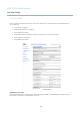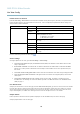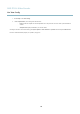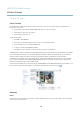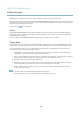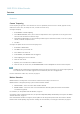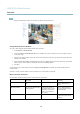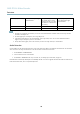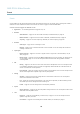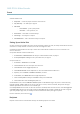User`s manual
AXIS P7214 Video Encoder
Live View Config
Default Viewer for Browsers
From Live View Config > Default Viewer select the default method for view ing video images in your brow ser. The product attem pts
to show the video images in the selected video form a t and viewe r. If this is not pos si bl e, the product o verrides the settings and
selects the best available combination.
Browser Viewer Description
AMC
Recommended viewer in Internet Explorer (H.264/Motion JPEG)
QuickTime
H.264
Java applet
A slow er imaging alter native to AM C (Motion J PE G ). Requires o ne of the
following installed on the client:
• JVM (J2SE) 1.4.2 or higher
• JRE (J2SE) 5.0 or higher
Windows Internet Explorer
Still image Displays stil l images only. Click the Refresh button in yo u r browser to view a
new image
Server Push
Recommended viewer for other browsers (Motion JPEG).
QuickTime
H.264
Java applet
A slower imaging a lternative to Se rver Push ( Mo tio n JPEG onl y ).
Other browsers
Still image Displays stil l images only. Click the Refresh button in yo u r browser to view a
new image
For m o re information, pleas e see the online help .
Viewer Settings
To co nfigure options for the viewer, go to Live View Config > Viewer Settings.
•SelectShow viewer toolbar to display the AXIS Media Control (AMC) or the QuickTime viewe r toolbar under the video
image in your browse r.
• H.264 decoder installation. The administrator can d isable installation of the H.264 decoder included with AXIS Media
Control. This is used to prevent installation of unlicensed copies. Further decoder licenses can be purchased from your
Axis reselle r.
•SelectShow crosshair in PTZ joystick mode to enable a cross that will ind icate the center of the image in PTZ joystick mode.
•SelectUse PTZ joystick mode as default to enable joystick mode. The mo de can be changed temporarily from the PTZ
control panel.
•SelectEnable recording button to enable recording from the Live View page. This button is a vailable when using
the AMC viewer. The record ings are saved to the location specified in the AMC Control Panel. See
AXIS Media Control
(AMC), on page 11
.
User Defined Links
To display user-defined links in the Live View page, select the Show custom link option, give the link a name and then enter the URL
to link to. When defining a web link do not remove the 'http://' from the URL address. Custom links can be used to run scripts or
activate external devices connected to the product, or they can link to a web page. C u sto m links defined as cgi links will run the
script in the background, in a hidden frame. De fining the link as a web link w ill o pen the link in a new window.
Output Buttons
External I/O devices connected to the Axis product’s output ports can be controlled directly from the Live View page.
To display output buttons in the Live View page:
22