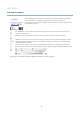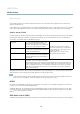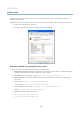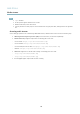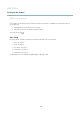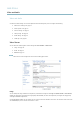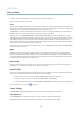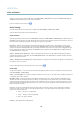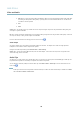User manual
AXIS P7224
Video and Audio
An image or text can be superimposed over the image as overlay. See Overlay, on page 18.
Save your settings before they can take effect.
H.264
H.264, also known as MPEG-4 Part 10/AVC, is a video compression standard that provides high quality video streams at low bit rates.
An H.264 video s tream consists of different types of frames such as I-frames, P-f rame s and B-frames. An I-frame is a complet e image
whereas P-frames and B-frames only contain the differences from previous/future frames.
The GOV length is the number of frames between two consecutive I-frames. Increasing the GOV length may save considerably on
bandwidth requirements in some cases, but may also have an adverse affect on imag e quality.
ThebitratecanbesetasVariable Bit Rate (VBR) or Constant Bit Rate (CBR). VBR adjusts the bit rate according to the image
complexity, u sing up more bandwidth for increased activity in the image, and less for lower image activity. C B R allows you to set a
fixed Target bit rate that consumes a predictable amount of bandwidth. As the bit rate would usually need to increase for increased
image activity, but in this case cannot, frame rate and image quality are affected negatively. To partly compensate for this, it is
possible to prioritize either frame rate or image quality. Not setting a priority means that frame rate and image quality are equally
affected. You must save your settings before they c an take effect.
The current bit rate can be set to appear as text overlay. To do this, select the Include text check box option under Overlay Settings
and enter the code #b in the field.
MJPEG
Sometimes the image s ize is large due to low light or complex scene ry. Adjusting the maximum frame size helps to control the
bandwidth and storag e used by the Motion JPEG video stream in these situations. Setting the frame size to the Default setting
provides consistently good image quality at the expense of increased bandwidth and storage usage in lo w light. Limiting the frame
size optimizes bandwidth a nd storage usage, but may give poor image quality. To prevent i ncreased bandwidth and storage usage,
the maximum frame size should be set to an optimal value.
Quad stream
A Quad vie w displays images from all four channels on a single screen; where the image s from each camera take up a quarter of
the display area. It is possible to define settings for the video stream in quad view.
Stream Profiles
There are four pre-programmed stream profiles available for quick set up. The settings for these can be adjusted. New customized
profiles can also be created. Each profile has
a descriptive name, indicating its purpose.
•Thestreamprofiles can be accessed fro
mtheStream profile drop-down list in the Live View page.
• To add, copy, modify, and
remove stream profiles go to Video & Audio > Stream Pro files.
• To select the defaul
tstreamprofile go to Live View Config > Stream Profile and choose the profile from the drop-down list.
For more information see the online help
on this page.
Camera Settings
The Video & Audio > Camera Settings page provides access to advanced image settings for the Axis product.
I
mage Appearance
The image Brightness can be adjusted in the range 0–100, where a higher value produces a brighter image.
The Contrast changes the relative difference between light and dark. It can be adjusted using the slidebar.
17