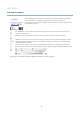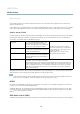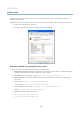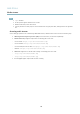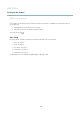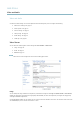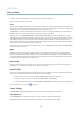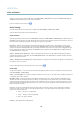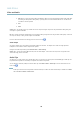User manual
AXIS P7224
Video and Audio
Video input
• Enter a descriptive name for your video source in the Video source name field.
• The values in the Offset Adjustments fields affect the horizontal and vertical synchronization for the image. This can be used
to eliminate any black border surrounding the image. High values, both ne gative and positive can put the image out of sync.
• De-interlacing - i s used to improve vid eo stream image quality from analog devices. Select any of t he following options
from the De-interlacing drop-down list. Select None if de-interlacing is not necessa ry; Blending for improved image quality
that is not as processor intensive; Adaptive Interpolation perfor m s de-interlacing of the video stream by applying different
filters on the image. This may give a better result than Motion Adaptive Interpolation in rare cases; Motion Adaptive
Interpolation performs de-interlacing of the video str eam by applying different filters depending on the motion in different
parts of the image. This w ill in most cases result in the best image quality.
• Antialiasing will minimize distortion known as aliasing, which happens when a high-resolution image is represented at
alowerresolution.
• For each video input 75 Ohm video termination can be enabled/disabled via the product's web page a t Video & Audio >
Video Input > Video termination. These terminations are enabled on factory default. In cases where the p roduct is to be
connected in parallel with other equipment, for optimum video quality, it is recommended that terminatio n be enabled for
only the last device in the video signal chain.
Image settings
Noise reduction - Set to On to enable noise reduction. Noise reduction may increase the amount of motion blur.
Privacy Mask
A privacy mask is an area of s olid colo r that prohibits users from viewing parts of the monitored area. Privacy masks cannot b e
bypassed via the VAPIX® Application Programming Interface (API).
The Privacy Mask List (Video & Audio > Privacy Mask) s hows all the masks that are currently configured in the Axis product and
indicates if they are enabled.
You can add a new m ask, re-size the mask with the mouse, choose a color f
or the mask, and give the mask a nam e.
For more information, see the online help
Note
Privacy mask is not available for the quad stream. However, privacy masks configured on each channel will be displayed
in the quad.
Overlay
Overlays can be used to provide extra information and are superimposed over the video image. With overlay text it is possible to
include date and time or view the current bit rate as overlay text.
To include the current bit rate as overlay text go to Video & Audio > Video Stream > Overlay Settings,selecttheInclude text check
box option, and enter the code # b in the field. See the online help
for supported formats.
Note
Overlay is n ot possible for quad stream.
Overlay image
An overlay ima ge can be used to provide extra information, or to mask a part of the video image.
To use your own image, such as a logo, first upload the image to the Axis product. Go to Video & Audio > Overlay Image, c lick
Browse to locate the file and then click Upload.ThefilecanthenbeselectedfromtheUse overlay image drop-down list.
18