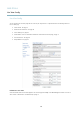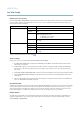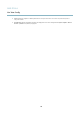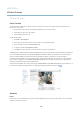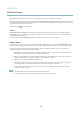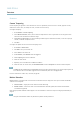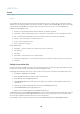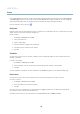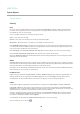User manual
AXIS P7224
Events
Events
The A xis product can be configured to perform actions when different events occur, for example, start a recording when motion i s
detected. The set of conditions that defines how and when the action is triggered is called an Action Rule. The action rule will apply
at specific periods called Schedules. It is possible to specify how often the action rule will recur. This is called Recurrences.
Available Action Rule triggers include:
• Detectors, for example audio detection and motion detection, see Detectors, on page 26
• Input Signal — when the product’s I/O port receives a sign al from an external device, s uch as a smoke detector or switch
• PTZ — when the product’s pan/tilt/zoom controls are activated or when the view stops at a preset position
• Storage — when a storage device is available, locked or full
• System — when the product is started
•Time,seeRecurrences, on page 29
Possible actions include:
• Output Port — activate an output to, for example, so und an alarm or lock a door
• Play Audio Clip
•PTZControl
• Record Video — record video and save to a selected storage
•SendImagesandNotificatio ns — once recipients have been set up, a notification can be sent that an event has occurred
•StatusLED
Setting Up an Action Rule
An actio n rule defines the conditions that must be met for the p roduct to perform an action, for example record video or send email
notifications. If multiple condit
ions are defined, all must be met to trigger the action.
The following example descr
ibes how to set up an action rule to send an email if there is movement in the product’s field of view:
1. Go to Events > Action Ru
les and click Add.
2. Select the Enabl
eruleoption and enter a descriptive name for the rule.
3. Select D
etectors from the Trigger drop-down list.
4. Sel
ect Motion Detection from the drop-down list. This option is only available if a motio n detection window has been
configured, see .
5. Set one of the available pre- programmed time intervals from the Schedule d rop-down list.
6. Select Send Notification from the Type drop-down list.
7. Select where to send the notification from the Recipient drop-down list.
To add additional criteria, select the Additional conditions option. Add and sele ct the desir ed options as described above. To prevent
an action from being triggered repeatedly, a Wait at least time can be set. Enter the time in hours, minutes and seconds, during
which the trigger should be ignored before the action rule can be activated again.
To copy, modify or remove an action rule, select the action rule in the Action Rule List and click Copy, Modify or Remove.
28