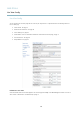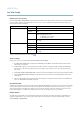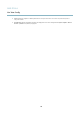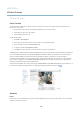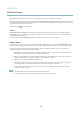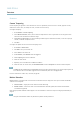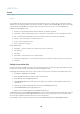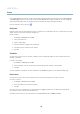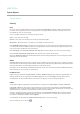User manual
AXIS P7224
Events
The reco rding Duration of some actions can be set to include time immediately before and after the event. Select Pre-trigger time
and/or Post-trigger time and enter the number of seconds. When While the rule is active is enabled and the action is triggered
again during the post-trigger time, the recording time will be extended with another post-trigger time period.
For more information, see the online help
.
Recipients
Recipients receive image files a nd notification messag es. A recipient can be an FTP, HTTP or TCP server, a network share or an email
address. TCP servers are used for notification messages only.
To add a recipient:
1. Go to Events > Recipients and click Add.
2. Enter a descriptive name
3. Select a recipient Type.
4. Enter the information needed for the recipient type.
5. Click Test to test the connectio n to the recipient.
6. Click OK.
Schedules
An action can be set up to occur on a schedule. Included in the list are prede fined schedules for after and during office hours,
weekdays or weekends.
To create a new schedule:
1. Go to Events > Schedules and click Add.
2. Enter a descriptive name and the information needed for a daily, weekly, monthly or yearly schedule.
3. Click OK.
To use the schedule in an Action Rule, select the schedule from the Schedule drop-down list in the Action Rule Setup page.
Recurrences
An action can be set up to recur a specific number of times in a period, for example every 2 minutes or every hour.
To set up a recurrence:
1. Go to Events > Recurrences and click Add.
2. Enter a descripti ve name and recurrence pattern.
3. Click OK.
To use the recurrence in an Action Rule, first select Time from the Trigger drop-down list in the Action Rule Setup page and
then select the recurrence from the second drop-down list.
To modify or remove recurrences, select the recurrence in the Recurrences List and click Modify or Remove.
29