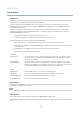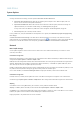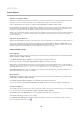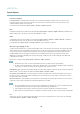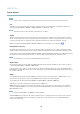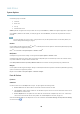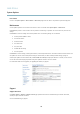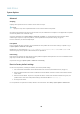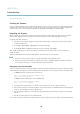User manual
AXIS P7224
System Options
System Overview
To get a n overview of the Axis product’s status a nd settings, go to System Options > Support > System Overview. Information that
can be found here includes firmware version, IP address, network and security settings, event settings, image settings and recent log
items. Many of the captions are links to the proper Setup page.
Logs & Reports
The System Options > Support > Logs & Reports page generates logs a nd reports useful for system analysis a nd troubleshooting. If
contacting Axis Support, please provide a valid Server Report with your query.
System Log - Provides information a bout system events.
Access Log - Lists all failed attempts to access the product. The Access Log can also be configured to list all connections to the
product (see below).
Server Report - Provides information about the product status in a pop-up window. The Access Log is automatically included
in the Server Report.
You can view or download the server report. Downloading the server report creates a .zip file that contains a complete server report
text file in UTF–8 format. Select the Include snapshot w ith default image settings option to include a snapshot of the product’s
Live View that also shows the settings specified under Video Stream>Image>Image A ppearance. The server report .zip file should
always be included when contacting suppo rt.
Parameter List - Shows the product's parameters and their current settings. This may prove useful when troub leshooting or
when contacting Axis Support.
Connection List - Lists all clients that are currently accessing media streams.
Crash Report - Generates an archive with debugging i nformation. The report takes several minutes to generate.
The log levels for the System Log and the Access Log are set under System Options > Support > Logs & Reports > Configuration.
The Access Log can be configured to list all connectio ns to the product (select Critica l, Warnings & Info). If required, a dif ferent log
level can be used when sending emails.
38