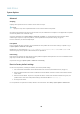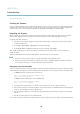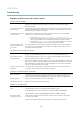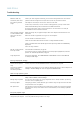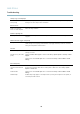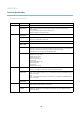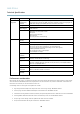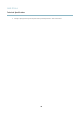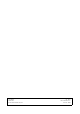User manual
AXIS P7224
Troubleshooting
Multicast H.264 only
accessible by local c lie nts
Check if your router supports multicasting, or if the router settings between the client and the
product need to be configured. The TTL (Time To Live ) value may need to be increased.
Poor rendering of H.264
images
Color depth set incorrectly on clients. Set to 16–bit or 32–bit color.
If text overlays are blurred, or if there are other rendering problems, you may need to enable
Advanced Video R end ering fromv the V ideo tab in the AMC Control Panel.
Ensure tha t your gr aphics card is using the latest drive r. The latest drivers can usually be
downloaded from the manufacturer’s website.
Color saturation is different
in H.264 and Motion JPEG
Modify the settings for your graphics adap ter. Refer to the adapter’s d ocumentation for more
information.
Lower frame rate than
expected
Reduce the number of applications running on the client computer.
Limit the number of simultaneous viewers.
Check with the network administrator that there is enough bandwidth available.
Check in the AMC Control Panel (H.264 tag) that video processing is NOT set to Decode only
key frames.
Lower the image resolution.
Why do I not get maximum
frames per second?
See Performance consideratio ns, on page 45.
The maximum frames per second is depe ndent on the utility frequency (60/50 Hz) of the Axis
product. See Technical Specifications, on page 44.
Image degeneration
Decrease the GOV length. Go to Video & Audio > Video Stream and select the H.264 tab
to modify the GOV length.
No images displayed on web page
Problems with AXIS Media
Control (Internet Explorer
only)
To enable the updating of video images in Internet Explorer, set the browser to allow ActiveX
controls. A lso, make sure that AXIS Media Control is installed on your computer .
Installation of additional
ActiveX component
restricted or prohibited
Configure the Axis product to use a Java applet for updating video images in Internet Explorer. Go
to Setup > Live View Config an
d select Java applet under Default viewer.
Video and image problems, general
Image too dark or too light
Check the video strea
m and camera settings under Setup > Video & Audio > Video Stream and
Setup > Video & Audio > Camera Settings.
Missing images in uploads This can occur when trying to use a larger image buffe r than is actually available. Try lowering
the frame rate or the upload period .
Slow image update Configuring pre-buffers, motion de tection, high-resolution images or high frame rates will affect
the performance of the Axis product.
Poor performance Poor performance may be caused by heavy n etwork traffic, multiple users accessing the product,
low performance clients, use of features such as motion detection, event handling or uploaded
applications.
Poor quality snapshot images
Screen incorrectly
configured on your computer
Configure your screen to show at least 65000 colors, that is, at least 16 bits. Using only 16 or 256
colors will produce dithering artifacts in the image.
42