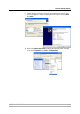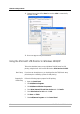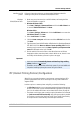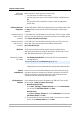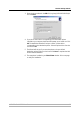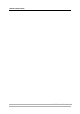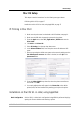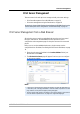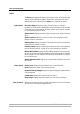User`s manual
Mac OS Setup
AXIS OfficeBasic USB Wireless G 17
Mac OS Setup
This chapter contains instructions for the following setup procedures:
IP Printing in Mac OS X, on page 17
Installation on Mac OS 9.1 or older, using AppleTalk, on page 17
IP Printing in Mac OS X
1. Make sure the print server has obtained a valid IP address, see page 10.
2. Make sure the USB cable is properly connected to the printer.
3. From the Apple menu, select Go | Applications | Utilities and start the
Print Center.
4. Click Add in the Printer List.
5. Select IP Printing from the top drop-down menu.
6. In the Printer’s Address field, enter the print server’s IP address or DNS
name.
7. Either accept using the default user queue on the server by making sure the
Use default queue on server check box is checked, or enter lp1 in the
Queue name field:
8. From the Printer Model drop-down list, select the printer manufacturer
and model. Click Add.
9. Your newly added printer will appear in the Printer List as the default
printer (bold). Test the installation by sending a print job to the printer.
Installation on Mac OS 9.1 or older, using AppleTalk
Basic Configuration On Mac OS 9.1 or older, basic configuration in AppleTalk is performed simply by
opening the Chooser window and selecting a printer.