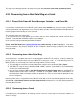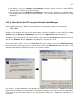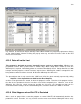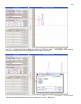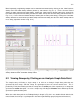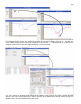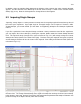User manual
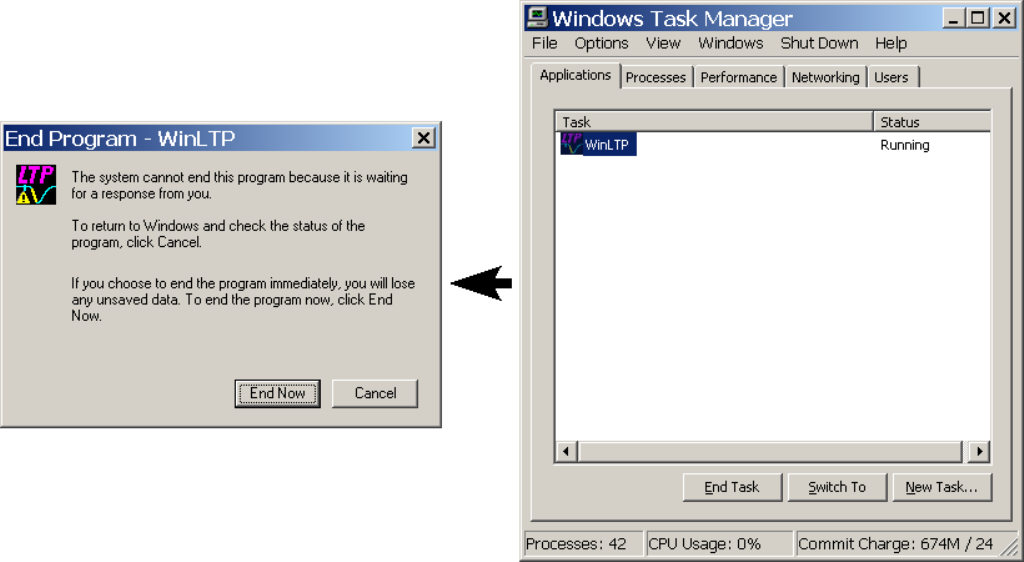
131
1) Exit WinLTP using the Windows Task Manager (Section 4.20.4), and then restart WinLTP
automatically using the last saved protocol file.
2) Exit program using the Windows Task Manager, then delete the protacol.ini in \WinLTP folder,
then restart WinLTP, and finally remake protocol file. (This assumes that the protocol file has been
corrupted.)
4.20.4 How to Exit WinLTP using the Window Task Manager
After a program bug occurs, WinLTP can sometimes be exited just by using the menu command
File -> Exit
However, if the program has truly crashed and doesn’t respond to keyboard or mouse input, press Ctrl-
Alt-Del to bring up Windows Task Manager, then click on the Applications tab (Fig 4.20.4.1).
End WinLTP by clicking on the “End Task” button. Then when the End Program dialog box comes up,
click on the “EndNow” button. Repeat this until WinLTP is removed as a task.
And if that doesn’t work!, click on the Processes tab, right mouse click on the “WinLTPm210.exe”
filename to bring up the pop-up menu, and left mouse click on the End Process Tree menu item. That
definitely will terminate the WinLTP program – no questions asked!!!
Fig. 4.20.4.1. Using the Windows Task Manager to exit WinLTP that had crashed. Highlight the program
to be terminated (WinLTP) in the Windows Task Manager dialog box and click on the “End Task” button.
Then click on the “End Now” button in the End Program dialog box. Repeat this until WinLTP is
terminated.