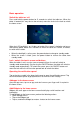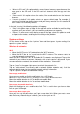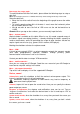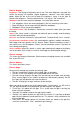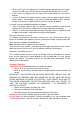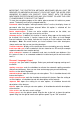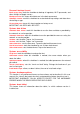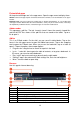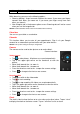Operation Manual
19
Preinstalled apps
All the preinstalled apps are in the apps menu. Open the apps menu to display them.
Remark: Some of the apps require an internet connection to function, or to let all features of an app to
function.
Important note: The user manual was written prior to product development, so it is possible that
some apps function different then this manual describes, as they may be of a later version, or that they
are replaced by a different version, or that these apps are not even installed at all.
Adobe reader
This app opens .pdf files. The tab “recently viewed” shows the recently viewed files
and the tab PDF files shows all the .pdf files that are stored on the tablet. Tap on a
file to open it.
Aldiko
This is an E-Book reader. On the shelf, you can see all installed books. Tap on the
house in the left upper corner to open the Aldiko home menu. Tap on the shopping
card to open the E-Book store. When you are on the bookshelf, tap on a book to
open it. Tap on the options icon to open options.
“Progress bar”: drag the bar to search for a point in the book.
“go to...”: select this icon to go to the table of contents, or to go to a bookmark. In
this menu, you can also add a bookmark.
“Day / night”: tap here to activate or de-activate the night mode.
“Settings”: opens the advanced E-Book settings like, font size and brightness.
“More”: share the book or open help.
Browser
Use this app for internet browsing.
Number
Function
1
Opens a new tab
2
Closes current tab
3
Go back or to the next website in the browser history.
4
Reloads page, if the page can’t be reloaded this changes in an “X”
5
Enter web address or keyword.
6
Browser options
7
Shows favorites, history and saved pages