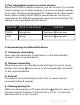Owner`s manual
Thank you for choosing the Azeca Bluetooth
®
Transceiver
Model BTT009. Please read this user’s manual carefully
before use.
Features
• Play smartphone music through your home stereo
• Add stereo Bluetooth
®
to any device with a headphone jack
• Easily switch between receiving and transmitting
• Convert non-wireless devices to Bluetooth
• Compatible with all Bluetooth smartphones and tablets
• USB rechargeable with 10 hour play time
• Velcro backing for attaching to various devices
• Automatically pairs with last paired device
• Charge and listen at the same time
• 30 foot range
• Bluetooth profile (V2.1): A2DP
Includes
• Stereo Bluetooth transceiver
• USB charging cable
• Line-in cable
• Dual RCA jack adapter
• Jumper cable
• Two Velcro squares
• User’s manual
Note:
Even though the paired device and this transceiver support the
same Bluetooth profiles, functions may vary due to specification
differences of the paired devices.
• Disclaimer
To pair a device to this transceiver the device must support the
A2DP Bluetooth profile. Attaching this transceiver to a phone,
music player, or computer as a transmitter in TX mode, requires a
3.5 mm stereo headphone jack.
Using the Transmitter
Overview
Getting started
Before use
About BTT009
BTT009 is a Bluetooth transmitter and receiver. When it is used as a
Bluetooth transmitter (TX), it can be connected to your portable
music player or PC to wirelessly transmit music to a Bluetooth
stereo receiver that uses the A2DP Bluetooth profile (Such as
Bluetooth stereo headset or Bluetooth stereo speaker). When it is
used as a Bluetooth receiver (RX), it can be connected to your
home stereo receiver for wirelessly playing music from your
Bluetooth smartphone or tablet.
2. Pairing with Bluetooth devices
Connected the BTT009 using the provided jumper cable to a
non-wireless device such as an MP3 music player, tablet, PC. Confirm
that the receiver device that you are pairing with supports the
Bluetooth A2DP profile.
The pairing steps are as follows:
1) Make sure the transmitter is off, otherwise switch it off;
2) Keep the transmitter and your Bluetooth stereo receiver
within 3 feet (the closer the better).
3) Switch on your Bluetooth stereo receiver and enter pairing
mode;
4) Press and hold the MFB button of the transmitter for 5 to 7
seconds and do not release it until the blue LEDs flash rapidly.
5) The transmitter will automatically search for Bluetooth stereo
receiver and finish connecting.
6) After successfully connecting, the blue LED of the transmitter will
flash twice every 4 seconds;
7) Connect the transmitter to your music player through 3.5mm
audio jack to play music.
Overview
1. Charging BTT009
The BTT009 comes with a built-in rechargeable battery, prior to
using it, it is recommended to charge the battery fully for the first
time. The LED flashes red when the BTT009 is at low power.
Connect the USB charging cable to an available standard UPS port
on a computer or use a USB wall charger. Connect the micro USB
end into the charging jack of the BTT009. A red LED is on while
charging. It takes about 3 hours to charge the battery fully. When
charging is completed, red LED will turn off.
Transmit (TX) Mode
Selecting mode: Please turn the TX/RX switch to TX mode before
switching on BTT009.
Note: TX or RX mode cannot be changed after switching on BTT009.
1. Switching on/off the transmitter
Note:
• The pairing mode will last 2 minutes. The transmitter will enter
standby mode if no devices can be connected within 2 minutes.
• The transmitter can pair with a Bluetooth stereo receiver whose
PIN NO.. is “0000”, “1234”or “1111”, “8888”.
3. Reconnecting to a Bluetooth device
1) Automatic connecting
Every time the transmitter is switched on, it will automatically
connect to last connected device.
2) Manual connecting
When the transmitter is in standby mode and doesn’t connect to
any devices, short press button once, it will automatically
connected to last connected device.
4. Auto-off
The transmitter will automatically switch off if no devices can be
connected within 5 minutes.
5. Clearing pairing list
Make sure the transmitter is off, press and hold button for about
10 seconds. Do not release it until the red LED is on for 1 second
and then blue LED is on for 1 second.
6. LED indicator
RX Mode
Selecting mode: Please turn the TX/RX switch to RX mode before
switching on BTT009.
Note: TX or RX mode cannot be changed after switching on BTT009.
1. Switching on/off the receiver
2. Pairing with Bluetooth devices
How to enter pairing mode
Note:
Pairing mode will last 2 minutes. The receiver will automatically
switch to standby mode if no devices can be connected within 2
minutes.
Pairing with a Bluetooth smartphone
Please make sure your cell phone is Bluetooth-enabled. Specific
pairing steps may vary with different models of cell phones. Please
refer to your cell phone’s user’s manual for additional information.
The general pairing steps are as follows:
1) Keep the receiver and Bluetooth cell phone within 3 feet when
pairing;
2) Enter the receiver’s pairing mode by holding the MFB down for 5
to 7 seconds. The LED will flash alternating red/blue.
3) Active your cell phone’s Bluetooth function and set your cell
phone to search for Bluetooth devices within range. After the
search is completed, select “BTT009” from the list of devices
shown;
4) According to the indication, enter password or PIN No:“0000”;
5) If prompted by your cell phone to connect, select “Yes”;
6) After successful connecting, blue LED of the receiver will flash
twice every 4 seconds.
Note:
• If pairing fails, please switch off the receiver and re-pair according
to steps 1∼6 mentioned above.
• Once pairing is successful, the receiver and will remember the last
paired device and will auto-pair the next time. The receiver can
remember 8 paired devices, when the number of paired devices
exceeds 8, the first device will be replaced.
• Every time the receiver is switched on, it will connect to the last
connected device automatically. If you want to pair it to different
previously paired device, please turn off the current device’s
Bluetooth function first and then try to pair the receiver to the
new device according to steps 1∼6 mentioned above.
3. Play smartphone music on various devices.
When the BTT009 is used as a receiver, you can connect it to a home
stereo receiver, non-wireless speaker, or a car sound system auxiliary
line-in jack. Use the included dual RCA Y adapter and 3.5mm stereo
audio cable to attach the BTT009 to various devices. Use the On
some devices the MFB allows pause/un-pause of music playing. This
feature is not compatible with all devices.
4. Reconnecting to a Bluetooth device
1) Automatic connecting
Every time the transmitter is switched on, it will automatically
connect to last connected device.
2) Manual connecting
When the receiver is in standby mode and doesn’t connect to any
devices, short press button once, it will automatically connected
to last connected device.
5. Auto-off
The receiver will automatically switch off if no devices can be
connected within 5 minutes.
6. Clearing pairing list
Make sure the receiver is off, press and hold button for about 10
seconds, and don’t release it until red LED is on for 1 second and
then blue LED is on for 1 second.
7. LED indicator
Care and maintenance
• Do not expose the transceiver to liquid, moisture or humidity.
• Do not use abrasive cleaning solvents to clean the transceiver.
• Do not expose the transceiver to extremely high or low
temperatures.
• Do not dispose of the transceiver in a fire.
• Do not drop or exert excessive force on the transceiver as you
may damage the internal circuit.
• Do not attempt to disassemble the transceiver as it will void the
warranty.
Troubleshooting
My transceiver will not turn on
• The batteries are low and needs to be recharged.
The sound is cutting out
• The average operating distance for this Class II device is 33 feet
(10 meters). Interior walls, wireless routers, and cordless phones
can reduce this operating distance.
I cannot pair the transceiver with a device.
• This transceiver will only work with devices that support the
following Bluetooth profiles: A2DP.
I still cannot get my transceiver to work
• Call our Help Desk at 1(888) 992-4639