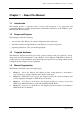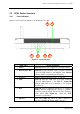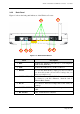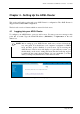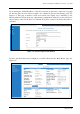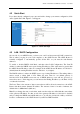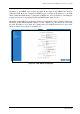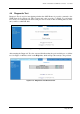User guide
ADSL2+ 4-Port Ethernet USB Wireless-G Router - User Guide
Page 13 of 87
Chapter 3 - Your Gateway At A Glance
The ADSL Wireless LAN 802.11g 4 Port Ethernet & USB Combo 4 Port Router may have
different ports and LEDs. Let’s take a look at the different options. Depending on your model, it
may have some or all of the features listed below.
3.1 Ports and Buttons
Reset and Restore to Factory Defaults: The restore to factory defaults feature will set the
ADSL Router to its factory default configuration by resetting the ADSL Router. You may need
to place the ADSL Router into its factory defaults if the configuration is changed; you lose the
ability to interface to the ADSL Router via the web interface, or following a software upgrade.
To reset the ADSL Router, simply press the reset button for about approximately 10 seconds.
The ADSL Router will be reset to its factory defaults and after about 30 ~ 40 seconds the ADSL
Router will become operational again.
LAN (local area network) E1 to E4 port(s): connects to Ethernet network devices, such as a
PC, hub, switch, or routers. The ports are 10/100 Base-T Auto-MDI/MDIX (allows either cross
or straight cable) Ethernet jack (RJ-45) to connect to your Ethernet Network card or Ethernet
Hub / Switch.
Power: This is where you connect the power. Make sure to observe the proper power
requirements. The required power is 9 volts.
USB (universal serial port): connects to a PC’s USB port. The ADSL Router only supports
Window’s based PCs via an RNDIS driver (included in the software).
DSL port: This is the WAN interface that connects directly to your phone line.