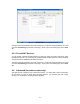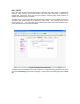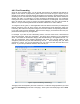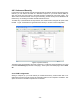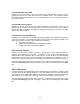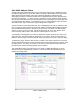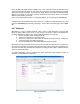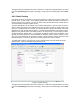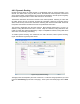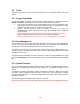User`s guide
4.6.2 Port Forwarding
Using the Port Forwarding page, you can provide local services (for example web hosting) for
people on the Internet or play Internet games. When users send this type of request to your
network via the Internet, the ADSL Router will forward those requests to the appropriate PC. Port
forwarding can be used with DHCP assigned addresses but remember that a DHCP address is
dynamic (not static). For example, if you were configuring a Netmeeting server, you would want
to assign this server a static IP address so that the IP address is not reassigned. Also remember
that if an Internet user is trying to access an Internet application, they must use the WAN IP
address. The port forwarding will translate the WAN IP address into a LAN IP address.
To configure a service, game, or other application select the external connection (for example the
Internet connection), from the Home screen, click Advanced and under Advanced, select Port
Forwarding. Next select the computer hosting the service and add the corresponding firewall rule.
If you want to add a custom application, select the User category, click New and fill in the port,
protocols and description for your application.
For example, if you want to host a Netmeeting session, from the Home screen, click Advanced
and under Advanced, select Port Forwarding. First select the IP address for your Netmeeting
server. Next select the Audio/Video category and add Netmeeting to the applied rules box. To
view the management rules, highlight Netmeeting and select view; this will display the pre
configured protocols and ports that Netmeeting will use. Now assuming that your WAN
connection is correct, you can run Netmeeting from your server and call users that are on the
Internet. If you know your WAN IP address, users can call you.
Figure 13 (Port Forwarding: Netmeeting)
The apply button will temporarily save this connection. To make the change permanent you need
to click on Save Settings (at the side of the page). At the system commands page, click on Save
All.
- 23 -