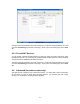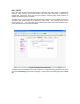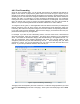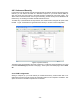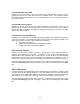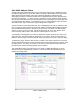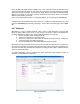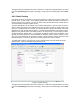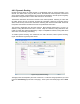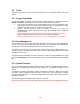User`s guide
4.6.6 MAC Address Filters
The MAC filtering mechanism provides a way for the users to define rules to allow/deny frames
through the bridge based on source MAC address, destination MAC address and/or frame type.
When bridge filtering is enabled, each frame is examined against the defined filter rules
sequentially, and when a matched is determined, the appropriate filtering action (determined by
the access type selected ... i.e. allow or deny) is performed. The user should note that the MAC
filter will only examined frames from interfaces that are part of the bridge itself. Twenty filter rules
are supported with MAC filtering. To enable MAC Filters, click Advanced and under Advanced,
select MAC Filters. Figure 15 illustrates a typical Bridge filter configuration.
The User Interface for MAC Filter allows the user to add/edit/delete, as well as, enables the filter
rules. To add rules, simply define the source MAC address, destination MAC address and frame
type with desired filtering type (i.e. allow/deny), and press the “Add” button. The MAC address
must be in a xx-xx-xx-xx-xx-xx format, with 00-00-00-00-00-00 as “don’t care”. Blanks can be
used in the MAC address space, and would be considered also as “don’t care”.
To edit/modify an existing filter rule, select the desired rule created previously from “Add” in the
“Edit” select box. The selected filter rule will appear on top section, as with the “Add” filter rule.
Make the desired change to the MAC address, frame type and/or access type, and press “Apply”.
To delete filter rule(s), select the filter rule entry to delete in the “Delete” selection box. Note that
multiple deletions are possible. Once all the desired filter rule(s) is/are selected for deletion, press
the “Apply” button. The “Select All” select box can also be used to delete the entire filter rule. It
provides a quick method of selecting all filter rules for deletion.
The “Enable MAC Filters” button allow the user to enable or disable MAC filtering. It can be
set/unset during any add/edit/delete operation. It can also be set/unset independently by just
pressing the “Apply” button.
Figure 15 (MAC Filters)
- 26 -