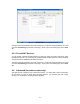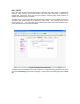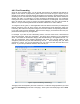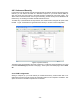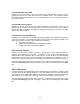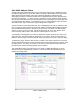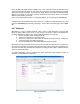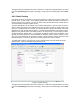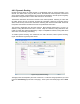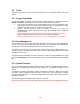User`s guide
4.7 Tools
The ADSL Router supports a host of tools that will allow you to customize and debug your ADSL
Router.
4.7.1 System Commands
To make the changes permanent you need to click on Tools (at the top of the page) and select
System Commands. The following commands are used to configure the gateway:
a.
b.
c.
Save all: Press this button in order to permanently save the current configuration of the
ADSL Router. If you do re-start the system without saving your configuration, the ADSL
Router will revert back to the previously saved configuration.
Restart: Use this button to re-start the system. If you have not saved your
configurations, the ADSL Router will revert back to the previously saved configuration
upon re-starting.
NOTE: Connectivity to the unit will be lost. You can reconnect after the unit reboots.
Restore Defaults: Use this button to restore factory default configuration.
NOTE: Connectivity to the unit will be lost. You can reconnect after the unit reboots.
4.7.2 User Management
You can change your ADSL Router’s username and password by clicking on User Management.
From here you can change the login name and password. You can also change the idle timeout;
you will need to log back onto the ADSL Router once the timeout expires.
If you forget your password, you can press and hold the reset to factory defaults button for 10
seconds (or more). The ADSL Router will reset to its factory default configuration and all custom
configurations will be lost.
The apply button will temporarily save this connection. To make the change permanent you need
to click on Save Settings (at the side of the page). At the system commands page, click on Save
All.
4.7.3 Update Firmware
You can remotely upgrade the ADSL Router’s firmware, clicking on Update Firmware under the
Tools page. This will bring up the screen shown in Figure 19. The upgrade file shall be in *.img
format.
To upgrade the firmware, click browse, find the firmware file to download. Make sure this is the
correct file. Click on upgrade firmware (as shown in Figure 19). Once the upgrade is complete
the ADSL Router will reboot. You will need to log back onto the ADSL Router after the firmware
upgrade is completed.
The firmware upgrade should take about 5 minutes to complete.
Note: Do not remove power from the ADSL Router during the firmware upgrade procedure.
- 30 -