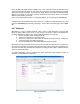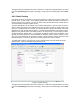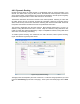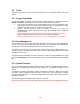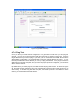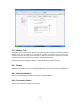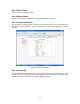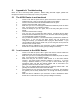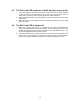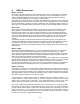User`s guide
5. Appendix A: Troubleshooting
Below is a list of commonly asked questions. Before calling technical support, please look
through these issues to see if they help to solve your problem.
5.1 The ADSL Router is not functional
1. Check to see that the power LED is green and than the network cables are
installed correctly. Refer to the easy start guide for more details.
2. Check to see that the ETH/LAN and PPP/WAN LEDs are green.
3. Check to see that the DSL LED is green
4. Make sure you are not connecting the USB and the Ethernet port at the same
time. You must only use 1 interface at a time.
5. Check the settings on your PC. Again, refer to the easy start guide for more
details
6. Check the ADSL Router’s settings.
7. From your PC, can you PING the ADSL Router? Assuming that the ADSL
Router has DHCP enabled and your PC is on the same subnet as the gateway,
you should be able to PING the gateway.
8. Can you PING the WAN IP? Your ISP should have provided the IP address of
their server. If you can ping the ADSL Router and your protocols are
configured correctly, you should be able to ping the ISPs network. If you
cannot PING the ISPs network, make sure you are using the correct protocols
with the correct VPI/VCI values.
9. Make sure NAT is enabled for your connection. If NAT is disabled the ADSL
Router will not route frames correctly (except in Bridge connection).
5.2 I can’t connect to the ADSL Router.
1. Check to see that the power LED is green and that the network cables are
installed correctly; see the easy start guide for more details.
2. Make sure you are not connecting the USB and the Ethernet port at the same
time. You must only use 1 interface at a time.
3. Make sure that your PC and the ADSL Router is on the same network
segment. The ADSL Router’s default IP address is 192.168.1.1. If you are
running a Windows based PC, you can open a DOS window and type
IPCONFIG; make sure that the network adapter that is connected to the
gateway is within the same 192.168.1.x subnet.
4. Also, your PC’s Subnet Mask should match the gateways subnet mask. The
gateway has a default subnet mask of 255.255.255.0.
5. If this still does not work, press the reset button for 10 seconds. This will place
the gateway into its factory default state. Go through the above procedures
again.
6. Make sure NAT is enabled for your connection. If NAT is disabled the ADSL
Router will not route frames correctly (except in Bridge connection).
- 34 -