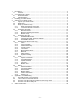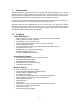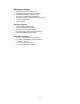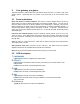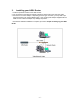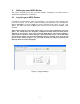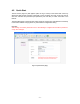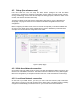User`s guide
2. Your gateway at a glance
The ADSL Ethernet & USB Combo may have different ports and LEDs. Let’s take a look at the
different options. Depending upon your model, it may have some or all of the features listed
below
2.1 Ports and buttons
Reset and Restore to Factory Defaults: The restore to factory defaults feature will set the
ADSL Router to its factory default configuration by resetting the ADSL Router. You may need to
place the ADSL Router into its factory defaults if the configuration is changed, you loose the
ability to interface to the ADSL Router via the web interface, or following a software upgrade,. To
reset the ADSL Router, simply press the reset button for about ~ 10 seconds. The ADSL Router
will be reset to its factory defaults and after about 30 ~ 40 seconds the ADSL Router will become
operational again.
LAN (local area network) port(s): connect to Ethernet network devices, such as a PC, hub,
switch, or routers. Some ADSL Router came with a single LAN connection and some come with
four LAN connections. Depending on the connection, you may need a cross over cable or a strait
through cable.
Power is where you connect the power. Make sure to observe the proper power requirements.
The require power is 9 volts.
USB (universal serial port): connects to a PC’s USB port. The ADSL Router only supports
Window’s based PCs via an RNDIS driver (included in the software).
DSL port: This is the WAN interface that connects directly to your phone line.
2.2 LED description
1. PWR/POWER
Lights up when power is supplied to the ADSL Router.
2. ETH/ACT
Lights up when the Ethernet cable is properly connected from your ADSL Router to the
Ethernet Card.
Flickers when the ADSL is transmitting/receiving data.
3. USB
Lights up when the USB connection is established.
Flickers when the ADSL is transmitting/receiving data
4. DSL
Lights up when the DSL connection is established.
Flickers when the ADSL Router is trying to establish a connection with the ADSL
Service Provider.
5. PPP/Internet
L
ights up when the PPP connection is established.
- 5 -