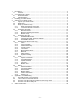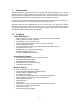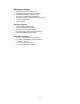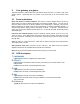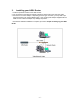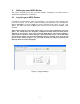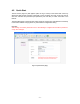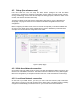User`s guide
4. Setting up your ADSL Router
This section will guide you through your ADSL Router’s configuration. The ADSL Router is
shipped with a standard PPP configuration.
4.1 Log into your ADSL Router
To configure your ADSL Router, open your web browser. You may get an error message at this
point; this is normal. Do not panic!. Continue following these directions. Type the default IP
address (192.168.1.1) Press the Enter key and the following screen, shown in Figure 1 will
appear. The default user name is admin (case sensitive) and the password is admin (case
sensitive).
Note: Before setting up your ADSL Router, make sure you have followed the easy start
guide. You should have your computers configured for DHCP mode and have proxies
disabled on your browser. Also if you access the ADSL Router, and instead of getting a
login screen, the browser instead displays a login redirection screen, you should check
your browser's setting, and verify that JavaScript support is enabled. Also, if you do not
get the screen shown in Figure 1, you may need to delete your temporary Internet files
(basically flush the cached web pages).
Figure 1 (Log-in screen)
- 7 -