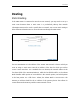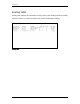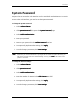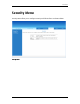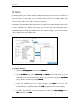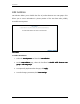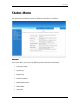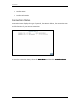User manual
User Manual
Page 73
of 90
System Password
Anyone who can access the web interface can be considered an Administrator. To restrict
access to the web interface, you need to set the System Password.
To change the System Password:
1. Select Advanced Menu
Advanced MenuAdvanced Menu
Advanced Menu
2. Click System Password
System Password System Password
System Password. This opens the System Password
System PasswordSystem Password
System Password page.
3. Select Enable Authentication
Enable AuthenticationEnable Authentication
Enable Authentication.
4. Enter your password.
5. Reenter your password in the Confirm Password
Confirm Password Confirm Password
Confirm Password text box.
6. To temporarily implement the settings, click Apply
ApplyApply
Apply.
7. To make changes permanent, click Save Settings
Save SettingsSave Settings
Save Settings.
Note:
Note:Note:
Note:
Remember your account information. If you forget the User Name and System Password, you
will need to reset the router to its default settings. To reset, press RESET
RESET RESET
RESET at the router’s back
panel for 10 seconds.
To change the timeout settings:
1. Select Advanced Menu
Advanced MenuAdvanced Menu
Advanced Menu
2. Click System Password
System PasswordSystem Password
System Password.
3. Select Enable Authentication
Enable AuthenticationEnable Authentication
Enable Authentication.
4. Enter the number of minutes in the Idle Timeout
Idle Timeout Idle Timeout
Idle Timeout text field.
5. To temporarily implement the settings, click Apply
ApplyApply
Apply.
6. To make changes permanent, click Save Settings
Save SettingsSave Settings
Save Settings.