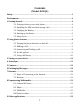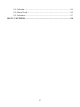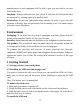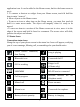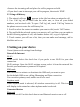Getting Started Guide
9
device will vibrate when there is an incoming call.
2.2 Making a call
On Home screen, touch Phone to enter the dial screen.
Touch the on-screen dial pad to enter a number, touch „Delete‟ button to delete
numbers you‟ve entered. Touch & hold to delete all the numbers in the field.
To dial a number, touch „Voice Call‟ button to select SIM1 card or SIM2 card to
make a call. To end a call, touch „END‟ button (Red icon).
1. Call log tab: Select an entry listed in the log to call the number.
2. Contacts tab: Contacts with phone numbers are listed. Select a contact, and
then select the phone number to dial the call.
2.3 Answering and Ending a call
When you receive a phone call, the incoming voice call screen will appear,
allowing you to either answer or ignore the call.
1. To answer an incoming call, swipe up to answer.
2. To reject a call, swipe down to reject.
2.4 In-call options
While on a call, reveal the in-call options: Speaker, Mute, Hold, End.
Note that if Bluetooth services are on and you are connected to a hands-free
device, the more menu indicator will show Bluetooth on.
1. Speaker: To use the speaker, select „Speaker‟ so it shows a white bar. To turn
it off, select it again so the bar is unfilled. The status bar will display this icon
when the speaker is on.
2. Mute: To mute your side of the conversation, select „Mute‟ so it shows a
white bar. To turn it off, select it again so the bar is unfilled. The status bar will
display this icon when Mute is on.
3. Hold: To put an active call on hold, select „Hold‟ so it become regain. To
resume the call, or take the call off hold, select it again so the bar is unfilled. If
you want to take a call while already on a call, you can hold the first call.
4. Add call: If you need to enter numbers while on a call, touch „Add call‟.
5. Incoming call: During call in progress, if you are on a call (“call in progress”)
when another call comes in (“incoming call”), you have a few choices: