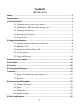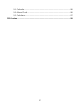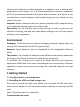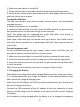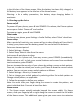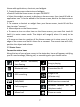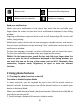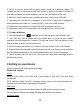Getting Started Guide
6
in the title bar of the Home screen. After the battery has been fully charged, a
full battery icon appears in the title bar of the Home screen.
Warning: • As a safety precaution, the battery stops charging before it
overheats.
1.4 Starting up the device
Power on/off
To power off your phone, press & hold POWER. On release, the Phone options
menu opens. Select ‘Power off’ and confirm.
To power on again, press & hold POWER.
Silent mode
To silence your phone, press Settings > Audio Profiles, select ‘Silent’ check box.
Screen sleep
After a period of inactivity, your screen will go to sleep (display will turn black).
In sleep, your phone uses less battery power. You can control this behavior:
Set screen timeout period
1. Select Settings > Display.
2. Select Sleep. Select a time from the menu.
Lock screen & put phone to sleep
Except when on a phone call, from any screen, press POWER (immediately).
While not on a call, to lock your control buttons and screen from accidental
touch activation, press POWER.
You can increase the security of your phone by setting a screen unlock pattern.
Once set, in order to unlock your screen, you’ll have to draw the correct unlock
pattern. You can set your screen unlock pattern as follows:
1. Select Settings > Security > Screen lock.
2. Set or change your unlock pattern by selecting either Set unlock pattern or
Change unlock pattern, as applicable.
3. Follow the prompts to define your pattern.
Note: You must slide your finger along the screen to create the pattern, not
select individual dots. Connect at least four dots.
Home screen
1. The Home screen actually extends beyond the screen width. On Home
screen, slide your fingertip left or right along the screen to reveal the full width
of the Home screen. This additional space gives you more room to customize