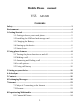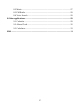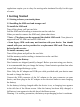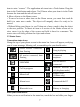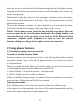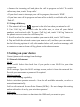Getting Started Guide
7
item to enter “remove”. The application tab turns into a Trash button. Drag the
item to the Trash button and release. You‟ll know when your item is in the Trash
because the item and the tab will turn red.
4. Move objects on the Home screen
• To move an icon or other item on the Home screen, you must first touch &
hold it to enter move mode. The object will magnify when it‟s ready to be
moved.
• Without lifting your finger (or you‟ll drop out of move mode), drag the object
to the new position. To move an item to a section of the Home screen not in
view, move it to the edge of the screen and hold it there for a moment. The
screen view will shift; position the object and release.
1.5 Status Icons
Connection status icons
Along the top of your phone screen is the status bar. Icons will appear, notifying
you of a new message, Missing call, or something else you should notice.
GPRS service connected,
data flowing
Song is playing
4G service connected, data
flowing
Connected the
earphone
SMS/MMS
WLAN service
connected
Call in progress
Wireless services are
off (Airplane mode)
Missed call
Ringer is off
(Vibrate only)
Alarm is set
Connected the PC
Bluetooth is on
Battery is charging
Read your notifications
When you see a notification in the status bar, touch the bar and slide your finger