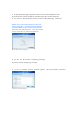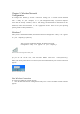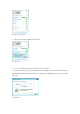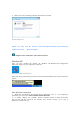User's Manual
Chapter 3: Wireless Network
Configuration
To configure the module ¡¦s wireless connection settings, use a wireless network installed
such a utility on your computer, or if your configuration utility If you have computer
came with one already installed, refer to that utility¡¦s documentation for instructions on use
Otherwise, follow the instructions in the appropriate section below to use your operating
system¡¦s built-in utility: Windows 7,
Windows 7
After you have installed the module, the Wireless Network Configuration utility icon appears
on your computer¡¦s system tray
Wireless Network Configuration Utility Icon
(If you do not see the icon, click the Show hidden icons arrow in the system tray )
When your mouse pointer hovers over the icon, the status information of your wireless connection
appears
Wireless Connection Status
New Wireless Connection
To connect to a different wireless network:
1 Click the Wireless Network Configuration utility icon. A list of available wireless networks
appears
After you have installed the module, the Wireless Network
Configuration utility icon appears on your computer¡¦s