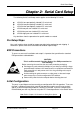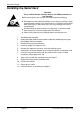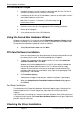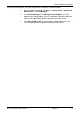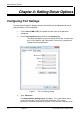Specifications
Driver Software Installation
Document Number 3PCI-0712m Chapter 3 11
C
C
h
h
a
a
p
p
t
t
e
e
r
r
3
3
:
:
D
D
r
r
i
i
v
v
e
e
r
r
S
S
o
o
f
f
t
t
w
w
a
a
r
r
e
e
I
I
n
n
s
s
t
t
a
a
l
l
l
l
a
a
t
t
i
i
o
o
n
n
Installing Windows 7 Driver Software
Windows 7 does not have a ―Found New Hardware Wizard.‖ Therefore the MIPort
Driver must be installed manually.
1. Install the MIPort Card and place the CD in the CD ROM Drive
2. Open Device Manager
3. PCI Serial Port will be listed under ―Other Devices.‖
4. Select PCI Serial Port, right click, and select ―Update Driver.‖
5. Select ―brows my computer‖ and locate the drivers on the CD ROM.
6. A windows security notice will be displayed. Select ―install.‖ This notice
will be displayed again. Select ―install.‖
7. ―Windows successfully updated driver software‖ will be displayed. Select
close.
8. In device manager, the MIPort Card will be listed under Multiport Serial
Adapter. Additional COM Ports will be listed under ―Ports (COM & LPT).‖
Installing Windows XP Driver Software
Installation of the MIport driver software on Windows XP is a three-step process:
1. Windows XP searches and identifies new hardware that has been installed.
2. You use the Found New Hardware Wizard to install the driver software for the
card.
3. You use the Found New Hardware Wizard to install the software for each port
on the card.
There are several possible methods for installing the software. The procedure outlined
here is recommended for most situations.
Note: If at some point in the future, you want to update these drivers,
remove the old drivers before installing the new version. Refer to
Chapter 6 for driver removal procedures.