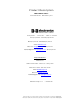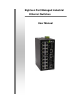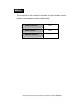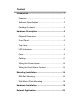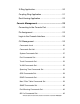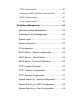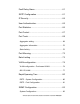Product Description Model EIR618-2SFP-T Documentation Number: 707 Dayton Road -- EIR618-2SFP-T_5107m P.O. Box 1040 -- Ottawa, IL 61350 USA Phone (815) 433-5100 -- General Fax (815) 433-5105 Phone (815) 433-5100 -- General Fax (815) 433-5105 Website: www.bb-elec.com Sales e-mail: orders@bb-elec.com -- Fax (815) 433-5109 Technical Support e-mail: support@bb.elec.com -- Fax (815) 433-5104 European Headquarters B&B Electronics Westlink Commercial Park -- Oranmore, Co.
Eighteen Port Managed Industrial Ethernet Switches User Manual
Notice The contents of this manual are based on the firmware, kernel version, and hardware version listed below. Firmware Version V1.07 Kernel Version V2.07 Hardware Version ---------- B&B Electronics Mfg Co Inc – 707 Dayton Rd - PO Box 1040 - Ottawa IL 61350 - Ph 815-433-5100 - Fax 815-433-5104 – www.bb-elec.com B&B Electronics – Westlink Commercial Park – Oranmore, Galway, Ireland – Ph +353 91-792444 – Fax +353 91-792445 – www.bb-europe.
FCC Warning This Equipment has been tested and found to comply with the limits for a Class-A digital device, pursuant to Part 15 of the FCC rules. These limits are designed to provide reasonable protection against harmful interference in a residential installation. This equipment generates, uses, and can radiate radio frequency energy. It may cause harmful interference to radio communications if the equipment is not installed and used in accordance with the instructions.
Content Introduction ................................................................ 1 Features ................................................................... 1 Software Specification.............................................. 3 Package Contents .................................................... 5 Hardware Description................................................ 6 Physical Dimension .................................................. 6 Front Panel................................................
X-Ring Application.................................................. 20 Coupling Ring Application ...................................... 21 Dual Homing Application ........................................ 22 Console Management.............................................. 23 Connecting to the Console Port ............................. 23 Pin Assignment ...................................................... 23 Login in the Console Interface ............................... 24 CLI Management...................
TFTP Commands Set.......................................................45 SystemLog, SMTP and Event Commands Set.................45 SNTP Commands Set ......................................................47 X-ring Commands Set ......................................................48 Web-Based Management ........................................ 50 About Web-based Management ............................ 50 Preparing for Web Management ............................ 50 System Login.............................
Fault Relay Alarm................................................... 61 SNTP Configuration ............................................... 61 IP Security .............................................................. 64 User Authentication ................................................ 65 Port Statistics ......................................................... 66 Port Control ............................................................ 67 Port Trunk........................................................
Trap Configuration............................................................84 SNMPV3 Configuration ....................................................85 QoS Configuration.................................................. 88 QoS Policy and Priority Type ...........................................88 Port-based Priority............................................................89 COS Configuration ...........................................................90 TOS Configuration.............................
B&B Electronics Mfg Co Inc – 707 Dayton Rd - PO Box 1040 - Ottawa IL 61350 - Ph 815-433-5100 - Fax 815-433-5104 – www.bb-elec.com B&B Electronics – Westlink Commercial Park – Oranmore, Galway, Ireland – Ph +353 91-792444 – Fax +353 91-792445 – www.bb-europe.
Introduction This managed industrial switch comes equipped with a proprietary redundant network protocol—X-Ring which provides an easy way to establish a redundant Ethernet network. With ultra high-speed recovery time (less than 300 ms) and a long MTBF (Mean Time Between Failures) the industrial switch will continue to operate until a Gigabit network infrastructure has been established, without requiring extra upgrade costs.
Spanning Tree ¾ IEEE 802.1d Spanning Tree ¾ IEEE 802.1w Rapid Spanning Tree VLAN ¾ Port Based VLAN ¾ 802.1 Q Tag VLAN ¾ GVRP X-Ring ¾ Port Trunk with LACP QoS (Quality of Service) 2 X-Ring, Dual Homing, Couple Ring, and Central Ring Topology ¾ IEEE 802.
TFTP Firmware Update and System Configure Restore and Backup Provides EFT protection 3,000 VDC for power line Supports 6,000 VDC Ethernet ESD protection Software Specification SNMP v1, v2c and v3 management Management Web interface management Telnet interface management Command Line Interface (CLI) management RFC 1215 Trap RFC 1213 MIBII RFC 1157 SNMP MIB RFC 1493 Bridge MIB SNMP MIB RFC 2674 VLAN MIB RFC 1643 RFC 1757 RSTP MIB Private MIB Port based VLAN IEEE802.
Provides redundant backup feature and the recovery time below 20ms Quality of service Class of service Port Security The quality of service determined by port, Tag and IPv4 Type of Service, IPv4/IPv6 Different Service Supports IEEE 802.
Up to 3 Trap stations Cold start, Port link up, Port link down, Authentication SNMP Trap Failure, Private Trap for power status, Power Alarm configuration, Fault Alarm, X-Ring topology change Provides DHCP Client/DHCP Server function DHCP Provides DNS client feature DNS Supports Primary and Secondary DNS Server Supports SNTP to synchronize system clock in Internet SNTP Firmware update Configuration upload and download TFTP firmware update TFTP backup and restore Supports binary configuration file fo
Hardware Description Physical Dimension (W x D x H) 2.83 x 4.13 x 5.98 in (7.2mm x 10.5mm x 15.2 cm) Front Panel Front Panel of the industrial switch 6 Manual Documentation Number: EIR618-2SFP-T_5107m B&B Electronics Mfg Co Inc – 707 Dayton Rd - PO Box 1040 - Ottawa IL 61350 - Ph 815-433-5100 - Fax 815-433-5104 – www.bb-elec.com B&B Electronics – Westlink Commercial Park – Oranmore, Galway, Ireland – Ph +353 91-792444 – Fax +353 91-792445 – www.bb-europe.
Top View Top Panel of the industrial switch Manual Documentation Number: EIR618-2SFP-T_5107m B&B Electronics Mfg Co Inc – 707 Dayton Rd - PO Box 1040 - Ottawa IL 61350 - Ph 815-433-5100 - Fax 815-433-5104 – www.bb-elec.com B&B Electronics – Westlink Commercial Park – Oranmore, Galway, Ireland – Ph +353 91-792444 – Fax +353 91-792445 – www.bb-europe.
LED Indicators LED Status Meaning Green Power On Off No Power Inputs Green The switch is the master of the X-Ring group PWR R.M.
Blinking (Upper LED) Off (Upper LED) Green (Lower LED) Network is active Not connected to network The port is operating at 1000M Off The port is disconnected or operating at (Lower LED) 10/100M P17 /18 Green SFP port is connected to network Link/Active Blinking Network is active Off Not connected to network (100/1000 SFP) Ports RJ-45 ports RJ-45 ports (Auto MDI/MDIX): The RJ-45 ports are auto-sensing for 10Base-T, 100Base-TX or 1000Base-T devices connections and Auto MDI/MDIX.
Straight Through Cable Schematic Cross Over Cable Schematic Gigabit Copper/SFP (Mini-GBIC) combo port: The Industrial switch has auto-detecting Giga—UTP/STP/Fiber combo ports. The Gigabit Copper (10/100/1000T) ports should use Category 5e or above UTP/STP cable. The SFP slots are for connecting to the network segment with single or multi-mode fiber. The small form-factor pluggable (SFP) is a compact optical transceiver used in optical communications.
Cabling Twisted-pair segment can be either unshielded twisted pair (UTP) or shielded twisted pair (STP) cabling. The cable between the link partner (switch, hub, workstation, etc.) and the converter must be less than 100 meters (328 ft.) long and comply with the IEEE 802.3ab 1000Base-T standard for Category 5e or above. Single-mode fiber links must use 9/125μm single-mode fiber cable. Multi-mode fiber links must use 50/125 or 62.5/125μm multi-mode fiber cable.
Ensure the module is aligned correctly and then slide the module into the SFP slot until a click is heard. Transceiver Inserted Insert the fiber cable into the transceiver. LC connector to the transceiver To remove the fiber cable from the transceiver, follow the steps shown below: 12 Manual Documentation Number: EIR618-2SFP-T_5107m B&B Electronics Mfg Co Inc – 707 Dayton Rd - PO Box 1040 - Ottawa IL 61350 - Ph 815-433-5100 - Fax 815-433-5104 – www.bb-elec.
Press the upper side of the LC connector from the transceiver and pull it out to release. Remove LC connector Push down the metal loop and pull the transceiver out by the plastic part. Pull out from the SFP module Manual Documentation Number: EIR618-2SFP-T_5107m B&B Electronics Mfg Co Inc – 707 Dayton Rd - PO Box 1040 - Ottawa IL 61350 - Ph 815-433-5100 - Fax 815-433-5104 – www.bb-elec.
Wiring the Power Inputs Please follow the steps below to insert the power wire. 1. Insert the positive and negative leads into the V+ and V- contacts on the terminal block connector. 2. To tighten the wire-clamp screws. 14 Manual Documentation Number: EIR618-2SFP-T_5107m B&B Electronics Mfg Co Inc – 707 Dayton Rd - PO Box 1040 - Ottawa IL 61350 - Ph 815-433-5100 - Fax 815-433-5104 – www.bb-elec.
Wiring the Fault Alarm Contact The fault alarm contact is in the middle of terminal block connector. Note Use 12 to 24 AWG wire. Manual Documentation Number: EIR618-2SFP-T_5107m B&B Electronics Mfg Co Inc – 707 Dayton Rd - PO Box 1040 - Ottawa IL 61350 - Ph 815-433-5100 - Fax 815-433-5104 – www.bb-elec.com B&B Electronics – Westlink Commercial Park – Oranmore, Galway, Ireland – Ph +353 91-792444 – Fax +353 91-792445 – www.bb-europe.
Mounting Installation DIN-Rail Mounting Rear Panel of the switch DIN-Rail 16 Manual Documentation Number: EIR618-2SFP-T_5107m B&B Electronics Mfg Co Inc – 707 Dayton Rd - PO Box 1040 - Ottawa IL 61350 - Ph 815-433-5100 - Fax 815-433-5104 – www.bb-elec.com B&B Electronics – Westlink Commercial Park – Oranmore, Galway, Ireland – Ph +353 91-792444 – Fax +353 91-792445 – www.bb-europe.
1. First, insert the top of the DIN-Rail clip into the track. 2. Then, lightly push into the track. 3. Ensure the DIN-Rail clip is tightly secured to the track. 4. To remove the industrial switch from the track, reverse steps above. Manual Documentation Number: EIR618-2SFP-T_5107m B&B Electronics Mfg Co Inc – 707 Dayton Rd - PO Box 1040 - Ottawa IL 61350 - Ph 815-433-5100 - Fax 815-433-5104 – www.bb-elec.
Panel Mounting Follow the steps as below to mount the industrial switch with wall mount plate. 1. 2. 3. 4. 18 Remove the DIN-Rail from the industrial switch. Place the panel mount plate on the rear panel. Use the screws to attach the panel mount. Use the hook holes at the corners of the plate to mount the switch to the. To remove the wall mount plate, reverse steps above.
Hardware Installation Installation Steps 1. Unpack the Industrial switch. 2. Ensure the DIN-Rail is tightly screwed to the Industrial switch. If not, refer to DIN-Rail Mounting section for DIN-Rail installation. To panel mount the Industrial switch, refer to Panel Mounting section. 3. Apply power to the switch (refer to the Wiring the Power Inputs section). The power LED will light. 4.
Network Application X-Ring Application This switch incorporates the X-Ring Protocol to ensure network reliability and system restoration within 300 ms in the event of a connection failure. The X-Ring algorithm is similar to the spanning tree protocol (STP) algorithm but it has faster recovery time. The following figure below is an example of an X-Ring application.
Coupling Ring Application If the network has more than one X-Ring group, the coupling ring function is used to connect them and add redundancy. This ensures that transmissions between the two ring groups will not fail. The figure below is an example of the coupling ring application. Manual Documentation Number: EIR618-2SFP-T_5107m B&B Electronics Mfg Co Inc – 707 Dayton Rd - PO Box 1040 - Ottawa IL 61350 - Ph 815-433-5100 - Fax 815-433-5104 – www.bb-elec.
Dual Homing Application The Dual Homing function is used to prevent a connection loss between the X-Ring group and the upper level/core switch. Assign a port in each X-ring group to be the Dual Homing ports The Dual Homing function can only be used when the X-Ring function is active. Each X-Ring group can have one Dual Homing port. Note: The upper level switches must have RSTP enabled. [NOTE] In Dual Homing application architecture, the upper level switches must enable the Rapid Spanning Tree protocol.
Console Management Connecting to the Console Port Attach the DB9 end to a PC or terminal and the RJ-45 end to the console port on the switch. The PC must have support a terminal emulation program.
Login in the Console Interface When the connection between Switch and PC is ready, turn on the PC, run a terminal emulation program or Hyper Terminal, and configure the following communication parameters: Baud Rate: 9600 bps Data Bits: 8 Parity: none Stop Bit: 1 Flow control: None The settings of communication parameters After entering the parameter, click ‘OK’. When the blank screen shows up, press Enter on the PC keyboard. A login screen will be displayed. Enter ‘root’ for the User name and Password.
Console login interface CLI Management After you login to the system, you will see a command prompt. To enter CLI management interface, type ‘enable’ and press enter. CLI command interface Manual Documentation Number: EIR618-2SFP-T_5107m B&B Electronics Mfg Co Inc – 707 Dayton Rd - PO Box 1040 - Ottawa IL 61350 - Ph 815-433-5100 - Fax 815-433-5104 – www.bb-elec.com B&B Electronics – Westlink Commercial Park – Oranmore, Galway, Ireland – Ph +353 91-792444 – Fax +353 91-792445 – www.bb-europe.
Commands Level Access Modes Method Prompt Exit Method About This Mode The user commands available at the user level are a subset of Begin a User EXEC session with switch> your switch. Enter those available at the logout or privileged level. quit. Use this mode to • Perform basic tests. • Display system information. The privileged Enter the Privileged EXEC command is the enable command switch# while in User Enter advanced mode. disable to Use this mode to exit.
fast Ethernet configuratio for the switch and command n mode, Ethernet ports. (with a enter exit. specific To exit to interface) privileged while in global EXEC configuration mode, enter mode exit or end.
system contact G Set switch system switch(config)#system contact contact window string xxx [System Contact] show system-info E Show system switch>show system-info information ip address G [Ip-address] Configure the IP switch(config)#ip address address of switch 192.168.1.1 255.255.255.0 [Subnet-mask] 192.168.1.
[DNS IP] dhcpserver leasetime G [Hours] dhcpserver ipbinding I DHCP clients 192.168.1.1 Configure lease time switch(config)#dhcpserver (in hour) leasetime 1 Set static IP for DHCP switch(config)#interface clients by port [IP address] fastEthernet 2 switch(config)#dhcpserver ipbinding 192.168.1.
Port Commands Set Commands Level Description interface fastEthernet G [Portid] duplex I [full | half] Example Choose the port for switch(config)#interface modification. fastEthernet 2 Use the duplex switch(config)#interface configuration fastEthernet 2 command to specify switch(config-if)#duplex full the duplex mode of operation for Fast Ethernet.
multicast, and flooded broadcast-multicast-flooded-uni bandwidth type I broadcast-multicast unicast frame” cast Set interface ingress switch(config)#interface limit frame type to fastEthernet 2 “accept broadcast and switch(config-if)#bandwidth type bandwidth type I broadcast-only multicast frame” broadcast-multicast Set interface ingress switch(config)#interface limit frame type to fastEthernet 2 “only accept broadcast switch(config-if)#bandwidth type bandwidth in I [Value] frame” b
operation for Ethernet ports. Use the disable form of this command to disable the port.
comma(ex.2, 3, 6) [Workport]: The amount of work ports, this value could not be less than zero or be large than the amount of member ports. Assign a static trunk switch(config)#aggregator group [GroupID] [Port-list] group. 1 2-4 nolacp nolacp [GroupID] :1~3 or aggregator group G [Port-list]:Member port switch(config)#aggregator group list, This parameter 1 3,1,2 nolacp could be a port range(ex.1-4) or a port list separate by a comma(ex.
or switch(vlan)#vlanmode gvrp no vlan V No VLAN Switch(vlan)#no vlan Ported based VLAN configuration vlan port-based V grpname Add new port based switch(vlan)#vlan port-based VALN grpname test grpid 2 port 2-4 [Group Name] or grpid switch(vlan)#vlan port-based [GroupID] grpname test grpid 2 port 2,3,4 port [PortNumbers] show vlan [GroupID] or show vlan no vlan group [GroupID] V Show VLAN switch(vlan)#show vlan 23 information V Delete port base group switch(vlan)#no vlan group 2 ID IEEE
[TaggedVID List] vlan 8021q trunk [PortNumber] access-link untag [UntaggedVID] V vlan 8021q trunk [PortNumber] trunk-link tag V group, this command switch(vlan)#vlan 8021q port 3 can’t be applied.
from the root switch. If a switch does not receive a bridge protocol data unit (BPDU) message from the root switch within this interval, it recomputed the Spanning Tree Protocol (STP) topology. spanning-tree G Use the spanning-tree switch(config)#spanning-tree hello-time global hello-time [seconds] hello-time 3 configuration command to specify the interval between hello bridge protocol data units (BPDUs).
configuration switch(config-if)#stp-path-cost 20 command to set the path cost for Spanning Tree Protocol (STP) calculations. In the event of a loop, spanning tree considers the path cost when selecting an interface to place into the forwarding state.
tp False show spanning-tree E Displays a summary of switch>show spanning-tree the spanning-tree states. no spanning-tree G Disable spanning-tree.
show igmp P Displays the details of switch#show igmp configuration an IGMP configuration configuration. show igmp multi P Displays the details of switch#show igmp multi an IGMP snooping entries. no igmp G Disable IGMP switch(config)#no igmp snooping function no igmp-query G Disable IGMP query switch#no igmp-query Mac / Filter Table Commands Set Commands Level Description Example Configure MAC switch(config)#interface hwaddr address table of fastEthernet 2 [MAC] interface (static).
no mac-address-table G Remove dynamic entry switch(config)#no of MAC address table mac-address-table SNMP Commands Set Commands Level Description snmp system-name G [System Name] snmp system-location G [System Location] snmp system-contact G [System Contact] snmp agent-mode G Set SNMP agent switch(config)#snmp system name system-name l2switch Set SNMP agent switch(config)#snmp system location system-location lab Set SNMP agent switch(config)#snmp system contact system-contact where
Password] Configure the access switch(config)#snmpv3 access context-name [Context table of SNMPV3 context-name Test group G1 Name ] agent security-level AuthPriv snmpv3 access G group match-rule Exact views V1 V1 V1 [Group Name ] security-level [NoAuthNoPriv|AuthNoP riv|AuthPriv] match-rule [Exact|Prifix] views [Read View Name] [Write View Name] [Notify View Name] snmpv3 mibview view G Configure the mibview switch(config)#snmpv3 mibview [View Name] table of SNMPV3 view V1 type Excluded sub-
group iv match-rule Exact views V1 V1 [Group Name ] V1 security-level [NoAuthNoPriv|AuthNoP riv|AuthPriv] match-rule [Exact|Prifix] views [Read View Name] [Write View Name] [Notify View Name] Remove specified switch(config)#no snmpv3 view mibview table of mibview view V1 type Excluded [View Name] SNMPV3 agent. sub-oid 1.3.6.
monitor function fastEthernet 2 switch(config-if)#no monitor 802.1x Commands Set Commands Level Description 8021x enable G Example Use the 802.1x global switch(config)# 8021x enable configuration command to enable 802.1x protocols. 8021x system radiusip G Use the 802.1x system switch(config)# 8021x system radius IP global [IP address] radiusip 192.168.1.1 configuration command to change the radius server IP. 8021x system serverport G Use the 802.
the NAS ID 8021x misc quietperiod G [sec.] Use the 802.1x misc switch(config)# 8021x misc quiet period global quietperiod 10 configuration command to specify the quiet period value of the switch. 8021x misc txperiod G [sec.] Use the 802.1x misc switch(config)# 8021x misc TX period global txperiod 5 configuration command to set the TX period. 8021x misc G supportimeout [sec.] Use the 802.
authorize] configuration switch(config-if)#8021x portstate command to set the accept state of the selected port. show 8021x E Displays a summary of switch>show 8021x the 802.1x properties and also the port sates. no 8021x G Disable 802.
systemlog mode G Specified the log mode switch(config)# systemlog mode [client|server|both] both show systemlog E Displays system log. Switch>show systemlog show systemlog P Show system log client switch#show systemlog & server information no systemlog G Disable systemlog switch(config)#no systemlog functon smtp enable G Enable SMTP function switch(config)#smtp enable smtp serverip G Configure SMTP switch(config)#smtp serverip server IP 192.168.1.
event smtp I [Link-UP|Link-Down|Bot Set port event for switch(config)#interface SMTP fastethernet 3 switch(config-if)#event smtp both h] show event P Show event selection switch#show event no event G Disable cold start switch(config)#no event event type device-cold-start device-cold-start no event G authentication-failure no event G X-ring-topology-change Disable Authentication switch(config)#no event failure event typ authentication-failure Disable X-ring switch(config)#no event to
applied. Parameter format: [yyyymmdd-hh:mm] sntp daylight-offset G [Minute] Set offset of daylight switch(config)#sntp saving time, if SNTP daylight-offset 3 function is inactive, this command can’t be applied. sntp ip G Set SNTP server IP, if switch(config)#sntp ip 192.169.1.1 SNTP function is [IP] inactive, this command can’t be applied.
Port] Xring couplingport G [Coupling Port] Xring controlport Configure Coupling switch(config)#Xring couplingport Port 1 G Configure Control Port switch(config)#Xring controlport 2 G Configure Dual switch(config)#Xring homingport Homing Port 3 Show the information switch#show Xring [Control Port] Xring homingport [Dual Homing Port] show Xring P of X - Ring no Xring G Disable X-ring switch(config)#no X ring no Xring master G Disable ring master switch(config)# no Xring master no Xri
Web-Based Management About Web-based Management The switch has an embedded HTML web site residing in flash memory. This site offers advanced management features and allows the switch to be configured from anywhere on the network. The web site is designed for Internet Explorer 6.0 and uses Java Applets to reduce bandwidth consumption, enhance access speed, and present an intuitive user interface.
System Login 1. Launch Internet Explorer on the PC 2. Key in “http:// “+” the IP address of the switch”, and then Press “Enter”. 3. The login screen will appear 4. Enter the user name and password. The default user name and password are ‘root’ 5. Press ‘Enter‘ or click OK button, and then the home screen of the Web-based management appears.
System Information System Name: A name (64 bytes max) can be assigned to the switch. System Description: Displays the description of switch. Read only cannot be modified System Location: A physical location (64 bytes max) can be assigned to the switch.
IP Configuration Configure the IP Settings and DHCP client function DHCP Client: Used to enable or disable the DHCP client function. When enabled, the switch’s IP address is assigned by the network DHCP server. The default IP address will be replace by the DHCP server assigned IP address. After clicking the ‘Apply’ button, a popup dialog will indicate that the current IP will be lost and the new IP address must be retrieved from the DHCP server. IP Address: A static IP Address may be assigned.
DHCP Server – System configuration The switch can function as a DHCP server. DHCP Server: Enable or Disable the DHCP Server function. Low IP Address: the dynamic IP assign range. Low IP address is the beginning of the dynamic IP assignment range. High IP Address: the dynamic IP assign range. High IP address is the end of the dynamic IP assignment range. Subnet Mask: The subnet mask. Gateway: DNS: Network Domain Name Server IP Address.
DHCP Client Entries interface DHCP Server - Port and IP Bindings You can assign a specific IP address that is in the dynamic IP assignment range to the specific port. When the device is connected to the port and asks for an assignment, the system will assign this IP address. Port and IP Bindings interface Manual Documentation Number: EIR618-2SFP-T_5107m B&B Electronics Mfg Co Inc – 707 Dayton Rd - PO Box 1040 - Ottawa IL 61350 - Ph 815-433-5100 - Fax 815-433-5104 – www.bb-elec.
TFTP - Update Firmware Provides the ability to update the switch’s firmware. Before updating, ensure you the TFTP server is ready and the firmware image is on the TFTP server. 1. TFTP Server IP Address: Enter the TFTP server IP. 2. Firmware File Name: Enter the name of firmware image. 3. Click Apply . Update Firmware interface TFTP – Restore Configuration If the EEPROM image is stored on the TFTP server, you can restore it to flash memory. 1. TFTP Server IP Address: Enter the TFTP server IP. 2.
TFTP - Backup Configuration You can save current EEPROM image to the TFTP server. 1. TFTP Server IP Address: Enter the TFTP server IP 2. Backup File Name: Enter the file name 3. Click Apply . Backup Configuration interface System Event Log – Syslog Configuration Configure the system event mode to collect system log. 1. Syslog Client Mode: Select the system log mode – client only, server only, or both. 2. System Log Server IP Address: Assigned the system log server IP 3.
Syslog Configuration interface System Event Log - SMTP Configuration Set up the mail server IP, mail account, account password, and email account for receiving event alerts. 1. Email Alert: enable or disable the email alert function. 2. SMTP Server IP: set up the mail server IP address. 3. Sender: Enter the email address, e.g. switch102@123.com, to identify where the event log came from. 4. Authentication: Mark the check box to enable and configure the email account and password for authentication.
6. Password: The email account password. 7. Confirm Password: reconfirm the password. 8. Rcpt e-mail Address 1 through 6: Enter up to six email addresses to receive the event log. 9. Click Apply button. SMTP Configuration interface System Event Log - Event Configuration When the selected events occur, the system will generate a log entry and email notification message. .
Port event selection: When a port specific event occurs, the system will generate a log entry and email notification. Three selections are available – Link UP, Link Down, and Link UP & Link Down. Event Configuration interface 60 Manual Documentation Number: EIR618-2SFP-T_5107m B&B Electronics Mfg Co Inc – 707 Dayton Rd - PO Box 1040 - Ottawa IL 61350 - Ph 815-433-5100 - Fax 815-433-5104 – www.bb-elec.
Fault Relay Alarm Power Failure: When the check box is marked, the Fault LED will light if the power source fails. Port Link Down/Broken: When the check box is marked, the Fault LED will light if a port link goes down. Fault Relay Alarm interface SNTP Configuration The SNTP allows you to synchronize switch clocks. 1. SNTP Client: Enables or disables the SNTP function. 2. Daylight Saving Time: Enables or disables daylight saving time.
Local Time Zone Conversion from UTC Time at 12:00 UTC November Time Zone - 1 hour 11am Oscar Time Zone -2 hours 10 am ADT - Atlantic Daylight -3 hours 9 am -4 hours 8 am -5 hours 7 am -6 hours 6 am -7 hours 5 am -8 hours 4 am -9 hours 3 am -10 hours 2 am -11 hours 1 am +1 hour 1 pm +2 hours 2 pm +3 hours 3 pm AST - Atlantic Standard EDT - Eastern Daylight EST - Eastern Standard CDT - Central Daylight CST - Central Standard MDT - Mountain Daylight MST - Mountain Standard PDT
ZP4 - Russia Zone 3 +4 hours 4 pm ZP5 – Russia Zone 4 +5 hours 5 pm ZP6 - Russia Zone 5 +6 hours 6 pm +7 hours 7 pm +8 hours 8 pm +9 hours 9 pm +10 hours 10 pm +12 hours Midnight WAST - West Australian Standard CCT - China Coast, USSR Zone 7 JST - Japan Standard, Russia Zone 8 EAST - East Australian Standard GST Guam Standard, Russia Zone 9 IDLE - International Date Line NZST - New Zealand Standard NZT - New Zealand 4. SNTP Sever URL: Enter the SNTP server IP address. 5.
SNTP Configuration interface IP Security IP security function grants 10 specific IP addresses permission to access the switch through a web browser or TELNET for management. IP Security Mode: When enabled, allows management via TELNET and HTTP. Enable HTTP Server: Mark the box to grant the specified IP addresses web based management permission. Enable Telnet Server: Mark the box to grant the specified IP addresses TELNET management permission. Security IP 1 ~ 10: Enter up to 10 IP addresses.
IP Security interface User Authentication Use this function to change the login name and password. 1. User name: Enter the new user name (The default is ‘root’). 2. Password: Enter the new password (The default is ‘root’). 3. Confirm password: Confirm the new password. 4. Click Apply User Authentication interface Manual Documentation Number: EIR618-2SFP-T_5107m B&B Electronics Mfg Co Inc – 707 Dayton Rd - PO Box 1040 - Ottawa IL 61350 - Ph 815-433-5100 - Fax 815-433-5104 – www.bb-elec.
Port Statistics Provides port status. Port: The port number. Type: Displays the connection speed. Link: Displays link status —‘Up’ or ‘Down’. State: Enabled or Disabled. Tx Good Packet: Displays the number of good packets transmitted. Tx Bad Packet: Displays the number of bad packets transmitted. Rx Good Packet: Displays the number of good packets received. Rx Bad Packet: Displays the number of bad packets received.
Port Control Used to configure and view port settings. 1. Port: Select the port to configure. 2. State: Enable or disable the port. 3. Negotiation: Set the negotiation status of the port. 4. Speed: Set the port link speed. 5. Duplex: Set the port to full or half-duplex. 6. Flow Control: Set flow control to Symmetric or Asymmetric in Full Duplex mode. The default value is Symmetric. 7. Security: Set the port security.
Port Control interface Port Trunk The Link Aggregation Control Protocol (LACP) provides a standardized method for exchanging information between Partner Systems on a link. This allows their Link Aggregation Control instances to reach an agreement on the identity of the Link Aggregation Group, move the link to that Link Aggregation Group, and enable its transmission and reception functions in an orderly manner. Link aggregation lets you group up to four consecutive ports into two dedicated connections.
6. When LACP enabled, you can configure LACP Active/Passive status for each port on State Activity page. 7. Click 8. Use Delete Apply to delete Trunk Group. Port Trunk—Aggregator setting interface (four ports are added to the left field with LACP enabled) Manual Documentation Number: EIR618-2SFP-T_5107m B&B Electronics Mfg Co Inc – 707 Dayton Rd - PO Box 1040 - Ottawa IL 61350 - Ph 815-433-5100 - Fax 815-433-5104 – www.bb-elec.
Aggregator Information Displays static trunk group information. Port Trunk—Aggregator setting interface (two ports are added to the left field with LACP disable) Port Trunk – Aggregator Information interface State Activity After setting up the LACP aggregator, port state activity can be configured. Mark the port and click Apply . The port state activity will change to Active or Passive depending on its previous state. Active: The port automatically sends LACP protocol packets.
[NOTE] 1. A link having either two active LACP ports or one active port can perform dynamic LACP trunk. 2. A link, which has two passive LACP ports, will not perform dynamic LACP trunk because both ports are waiting for an LACP protocol packet from the opposite device. Port Trunk – State Activity interface Manual Documentation Number: EIR618-2SFP-T_5107m B&B Electronics Mfg Co Inc – 707 Dayton Rd - PO Box 1040 - Ottawa IL 61350 - Ph 815-433-5100 - Fax 815-433-5104 – www.bb-elec.
Port Mirroring Port mirroring is a method to monitor traffic in switched networks. Traffic flowing through the indicated ports can be monitored by a specified port. Port Trunk – Port Mirroring interface Destination Port: Only one port can be selected as the destination (mirror) port for monitoring both RX and TX traffic from the source port. Two ports may be configured to monitor RX and TX traffic separately. A LAN analyzer can be connected to the mirror port.
Rate Limiting You can set up every port’s frame limitation type and bandwidth rate. Rate Limiting interface All the ports support port ingress and egress rate control. For example, assume port 1 is 10Mbps, users can set its effective egress rate to 1Mbps, and ingress rate is 500Kbps.
VLAN configuration A Virtual LAN (VLAN) can be thought of as a broadcast domain that exists within a switch or a defined set of switches. By grouping switch ports into VLANs, traffic flooding is limited since devices can only communicate directly with devices belonging to the VLAN. Creating a VLAN from a switch is the logical equivalent of reconnecting a group of devices to another Layer 2 switch. However, the network devices retain their same physical connection. The switch supports port-based and 802.
VLAN – Port Based interface Pull down the selection item for Port Based then press Click Add Apply button to add a new VLAN group (64 groups maximum). VLAN—Port Based Add interface Manual Documentation Number: EIR618-2SFP-T_5107m B&B Electronics Mfg Co Inc – 707 Dayton Rd - PO Box 1040 - Ottawa IL 61350 - Ph 815-433-5100 - Fax 815-433-5104 – www.bb-elec.com B&B Electronics – Westlink Commercial Park – Oranmore, Galway, Ireland – Ph +353 91-792444 – Fax +353 91-792445 – www.bb-europe.
VLAN—Port Based Edit/Delete interface Use Delete Use Edit button to delete the VLAN. button to modify group name, VLAN ID, or add/remove the members of the existing VLAN group. [NOTE] If the configuration is not saved, it will be lost when the port is powered off. 76 Manual Documentation Number: EIR618-2SFP-T_5107m B&B Electronics Mfg Co Inc – 707 Dayton Rd - PO Box 1040 - Ottawa IL 61350 - Ph 815-433-5100 - Fax 815-433-5104 – www.bb-elec.
802.1Q VLAN Tagged-based VLAN is an IEEE 802.1Q specification, which allows VLANs to be created across devices from different venders. IEEE 802.1Q VLAN uses a technique to insert a “tag” into the Ethernet frame. The tag contains a VLAN Identifier (VID). When the 802.1Q VLAN is enabled, all ports on the switch belong to a default VLAN (VID 1). The default VLAN cannot be deleted. Up to 64 VLAN groups are supported. 802.1Q Configuration 1. Enable GVRP Protocol: check the check box to enable GVRP protocol.
802.1Q VLAN interface Group Configuration Edit the existing VLAN Group. 78 Select the VLAN group in the table list. Click Edit button. Manual Documentation Number: EIR618-2SFP-T_5107m B&B Electronics Mfg Co Inc – 707 Dayton Rd - PO Box 1040 - Ottawa IL 61350 - Ph 815-433-5100 - Fax 815-433-5104 – www.bb-elec.com B&B Electronics – Westlink Commercial Park – Oranmore, Galway, Ireland – Ph +353 91-792444 – Fax +353 91-792445 – www.bb-europe.
Group Configuration interface You can modify the VLAN group name and VLAN ID. Group Configuration interface Click Apply button. Manual Documentation Number: EIR618-2SFP-T_5107m B&B Electronics Mfg Co Inc – 707 Dayton Rd - PO Box 1040 - Ottawa IL 61350 - Ph 815-433-5100 - Fax 815-433-5104 – www.bb-elec.com B&B Electronics – Westlink Commercial Park – Oranmore, Galway, Ireland – Ph +353 91-792444 – Fax +353 91-792445 – www.bb-europe.
Rapid Spanning Tree The Rapid Spanning Tree Protocol (RSTP) is an evolution of Spanning Tree Protocol (STP). It provides a faster spanning tree convergence after a topology change. The switch will auto detect a device that is running STP or RSTP protocol. RSTP - System Configuration After modification, click Apply ¾ RSTP mode: Enable or disable the RSTP. ¾ Priority (0-61440): a value used to identify the root bridge.
RSTP System Configuration interface RSTP - Port Configuration Configure path cost and priority of each port. 1. Select the port in Port column. 1. Path Cost: The cost of the path to the other bridge from this transmitting bridge at the specified port. Enter a number 1 through 200000000. 2. Priority: Network priority. Enter a number between 0 and 240. The value must be a multiple of 16. 3.
False is P2P disabled. 4. Edge: The port directly connected to the end stations cannot create a bridging loop in the network. To configure the port as an edge port, set the port to ‘True’ status. Non STP: Set True to disable STP mathematic calculation. Set False to including the STP mathematic calculation. Click Apply .
SNMP Configuration Simple Network Management Protocol (SNMP) is the protocol developed to manage nodes (servers, workstations, routers, switches, hubs, etc.) on an IP network. SNMP enables network administrators to manage network performance, find and solve network problems, and plan for network growth. Network management systems learn of problems by receiving traps or change notices from network devices implementing SNMP. System Configuration Community Strings Define and remove community strings. 1.
SNMP System Configuration interface Trap Configuration A trap manager is a management station that receives traps (the system alerts generated by the switch). If the trap manager is not defined, traps will not be issued. Create a trap manager by entering the IP address of the station and a community string. 1. IP Address: Enter the IP address of the trap manager. 2. Community: Enter the community string. 3. Trap Version: Select the SNMP trap version type (v1 or v2c). 4. Click Add 5.
Trap Managers interface SNMPV3 Configuration Context Table Configure SNMP v3 context table. Assign the context name of context table. Click Add to add context name. Click Remove to remove the unwanted context name. User Profile Configure SNMP v3 user table. User ID: Enter the user name. Authentication Password: Enter the authentication password. Privacy Password: Enter the private password. Click Click Add to add the context name. Remove to remove an unwanted context name.
SNMP V3 configuration interface 86 Manual Documentation Number: EIR618-2SFP-T_5107m B&B Electronics Mfg Co Inc – 707 Dayton Rd - PO Box 1040 - Ottawa IL 61350 - Ph 815-433-5100 - Fax 815-433-5104 – www.bb-elec.com B&B Electronics – Westlink Commercial Park – Oranmore, Galway, Ireland – Ph +353 91-792444 – Fax +353 91-792445 – www.bb-europe.
Group Table Configure SNMP v3 group table. Security Name (User ID): Assign the user name that you set up in the user table. Group Name: Set up the group name. Click Click Add to add the context name. Remove to remove an unwanted context name. Access Table Configure SNMP v3 access table. Context Prefix: Set up the context name. Group Name: Set up the group. Security Level: Set up the access level. Context Match Rule: Select the context match rule.
Click Remove to remove an unwanted context name. QoS Configuration QoS Policy and Priority Type QoS Policy: select the QoS policy rule. ¾ Use an 8,4,2,1 weighted fair queuing scheme: The switch will follow 8:4:2:1 rate to process the priority queue from the highest to the lowest queue. For example, when processing, 1 frame of the lowest queue, 2 frames of the low queue, 4 frames of the middle queue, and 8 frames of the high queue will be processed at the same time.
QoS Configuration interface Port-based Priority Port x: Each port has 4 priority levels—High, Middle, Low, and Lowest—to select from. Manual Documentation Number: EIR618-2SFP-T_5107m B&B Electronics Mfg Co Inc – 707 Dayton Rd - PO Box 1040 - Ottawa IL 61350 - Ph 815-433-5100 - Fax 815-433-5104 – www.bb-elec.com B&B Electronics – Westlink Commercial Park – Oranmore, Galway, Ireland – Ph +353 91-792444 – Fax +353 91-792445 – www.bb-europe.
Click Apply button to make the settings effective. COS Configuration Set up the COS priority level. COS priority: Set up the COS priority level 0 to 7 –High, Middle, Low, Lowest. Click Apply . TOS Configuration TOS priority: the system provides 0 to 63 TOS priority levels. Each level has four types of priority – high, middle, low, and lowest. The default value is ‘Lowest’. When an IP packet is received, the system will check the TOS level value in the IP packet.
Message Description A message sent from the querier (IGMP router or switch) asking for a response from each host belonging to the multicast group. Query A message sent by a host to the querier to indicate that the host wants to be or is a member of a given group indicated in Report the report message. Leave A message sent by a host to the querier to indicate that the Group host has quit being a member of a specific multicast group.
X-Ring X-Ring provides network redundancy similar to the Spanning Tree and Rapid Spanning Tree Protocols. However, recovery time is greatly reduced when the X-Ring protocol is used. The protocol identifies one switch as the Ring Master. Packets are blocked from the redundant path unless a ring member becomes disconnected from the rest of the network. When this happens, the protocol automatically restores connectivity using the redundant path.
Enable Coupling Ring: Mark the check box to enable the coupling ring function. Coupling port: Assign the member port. Control port: Set the switch as the master switch in the coupling ring. Enable Dual Homing: Set up one of port on the switch to be the Dual Homing port. In an X-Ring group, only one port can be the Dual Homing port. Dual Homing only works when the X-Ring function is enabled. Click Apply . X-ring Interface [NOTE] 1. When the X-Ring function is enabled, disable RSTP. 2.
Security 802.1X/Radius Configuration 802.1x is an IEEE authentication specification that allows a client to connect to a wireless access point or wired switch but prevents the client from gaining access to the Internet until it proves authority by providing a user name and password, which is verified by a separate server. System Configuration 1. IEEE 802.1x Protocol: Enable or disable 802.1x protocol. 2. Radius Server IP: Enter the Radius Server IP address. 3.
802.1x Port Configuration You can configure 802.1x authentication state for each port. The State choices are Disable, Accept, Reject and Authorize. Use the ‘Space’ key change the state value. Reject: The port is held in the unauthorized state. Accept: The port is held in the Authorized state. Authorized: The port will allow an authentication exchange between the supplicant and the authentication server. Disable: The port is held in the Authorized state Click Apply . 802.
Misc Configuration Quiet Period: Sets the period during which the port does not try to acquire a supplicant. TX Period: Sets the period that the port waits before retransmitting the next EAPOL PDU during an authentication session. Supplicant Timeout: Sets the period the switch waits for a supplicant response to an EAP request. Server Timeout: Set the period the switch waits for a server response to an authentication request.
MAC Address Table Use the MAC address table to ensure the port security. Static MAC Address You can add a static MAC address. This address remains in the switch's address table, regardless of whether the device is physically connected to the switch. Therefore, the switch does not have to re-learn a device's MAC address when the disconnected or powered-off device reconnects to the network. You can add / modify / delete a static MAC address.
Static MAC Addresses interface MAC Filtering MAC Filtering interface 1. MAC Address: Enter the MAC address that you want to filter. 2. Click 3. If you want to delete the MAC address from the filtering table, select the Add button. MAC address and click 98 Delete button. Manual Documentation Number: EIR618-2SFP-T_5107m B&B Electronics Mfg Co Inc – 707 Dayton Rd - PO Box 1040 - Ottawa IL 61350 - Ph 815-433-5100 - Fax 815-433-5104 – www.bb-elec.
All MAC Addresses You can view the port that connected device’s MAC address and the related devices’ MAC address. 1. Select the port. 2. The selected port static & dynamic MAC address information will be displayed. 3. Click Clear MAC Table to clear the port static MAC address. All MAC Address interface Factory Default To reset switch to the default configuration, click Reset . This function has the option of retaining the current IP address and username/password.
Factory Default interface Save Configuration Click Save to save the configuration to the flash memory. Save Configuration interface System Reboot Click Reboot to reboot the system. System Reboot interface 100 Manual Documentation Number: EIR618-2SFP-T_5107m B&B Electronics Mfg Co Inc – 707 Dayton Rd - PO Box 1040 - Ottawa IL 61350 - Ph 815-433-5100 - Fax 815-433-5104 – www.bb-elec.
Trouble shooting Verify that 12 to 48VDC power is available. Do not exceed 48VDC. Select the proper cable to construct your network. Use unshielded twisted-pair (UTP) or shield twisted-pair (STP) cable for RJ-45 connections: 100Ω Category 3, 4, or 5 cable for 10Mbps connections, 100Ω Category 5 cable for 100Mbps, or 100 Ω Category 5e/above cable for 1000Mbps connections. Ensure that the length of any twisted-pair connection does not exceed 100 meters (328 feet).
Technical Specification IEEE 802.3 10Base-T IEEE 802.3u 100Base-TX IEEE 802.3ab 1000Base-T IEEE 802.3z Gigabit fiber IEEE 802.3x Flow Control and Back-pressure IEEE 802.3ad Port trunk with LACP Standard IEEE 802.1d Spanning Tree IEEE 802.1w Rapid Spanning Tree IEEE 802.1p Class of Service IEEE 802.1Q VLAN Tag IEEE 802.
1000Base-T: 2-pair UTP/STP Cat. 5e or 6 cable EIA/TIA-568 100-ohm (100m) Optical cable LC (Multi-mode): 50/125um or 62.5/125um LC (Single mode): 9/125um 7.2Gbps Back-plane Packet throughput ability 10.7Mpps at 64bytes 12 to 48 VDC Redundant power with reverse polarity protection and Power Supply removable terminal block Power 11.2 Watts Consumption Install DIN Rail and Wall Mount Design Operation Temp.
CE EN61000-4-11 CE EN61000-4-12 CE EN61000-6-2 CE EN61000-6-4 CE/EN60950-1 Safety IEC60068-2-32 (Free fall) Stability testing IEC60068-2-27 (Shock) IEC60068-2-6 (Vibration) 104 Manual Documentation Number: EIR618-2SFP-T_5107m B&B Electronics Mfg Co Inc – 707 Dayton Rd - PO Box 1040 - Ottawa IL 61350 - Ph 815-433-5100 - Fax 815-433-5104 – www.bb-elec.com B&B Electronics – Westlink Commercial Park – Oranmore, Galway, Ireland – Ph +353 91-792444 – Fax +353 91-792445 – www.bb-europe.